
This is a really fun exercise I made. Consist in putting the woman behind the man. This is how it goes:
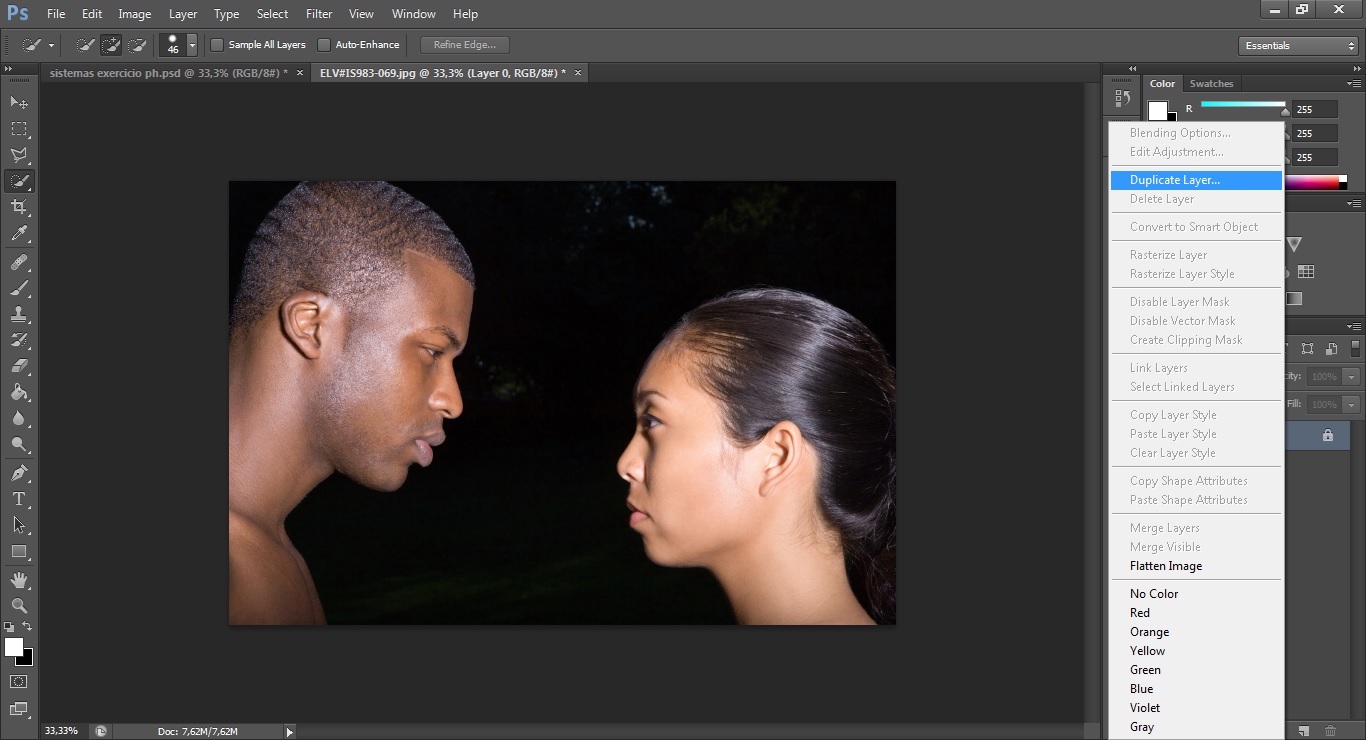
1. Start with duplicating the first layer ONLY ONCE (right-click with mouse).
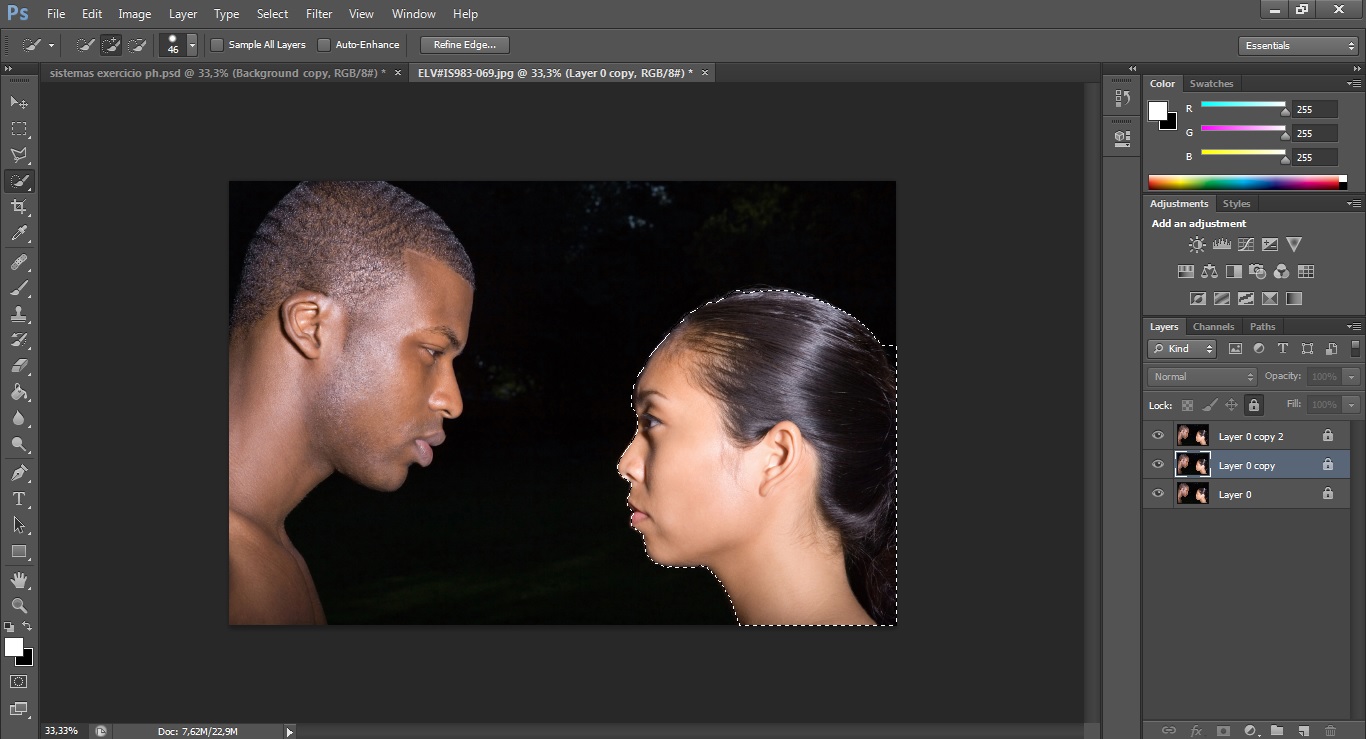
2. Now, select the woman. We're going to need to flip it horizontaly.

3. For that, go to Edit > Transform > Flip horizontaly.
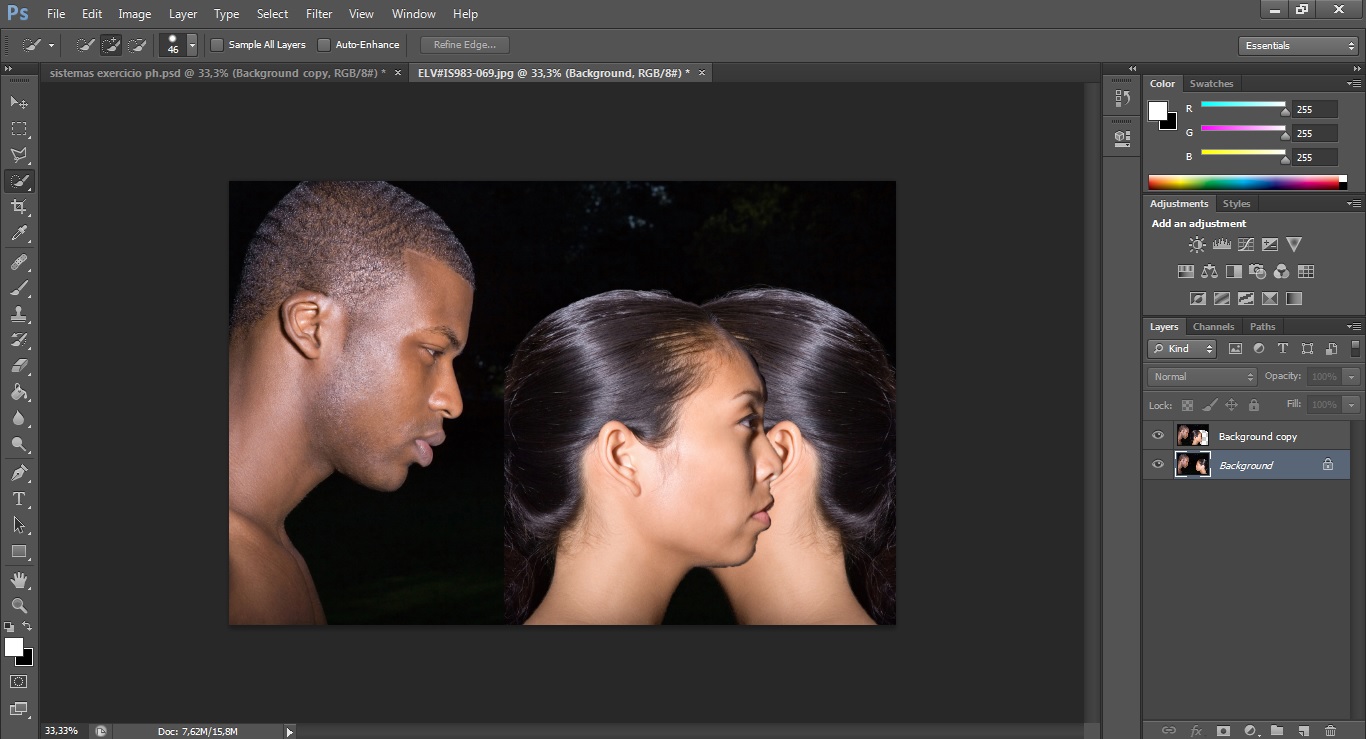
4. As you can see, the woman was flipped.
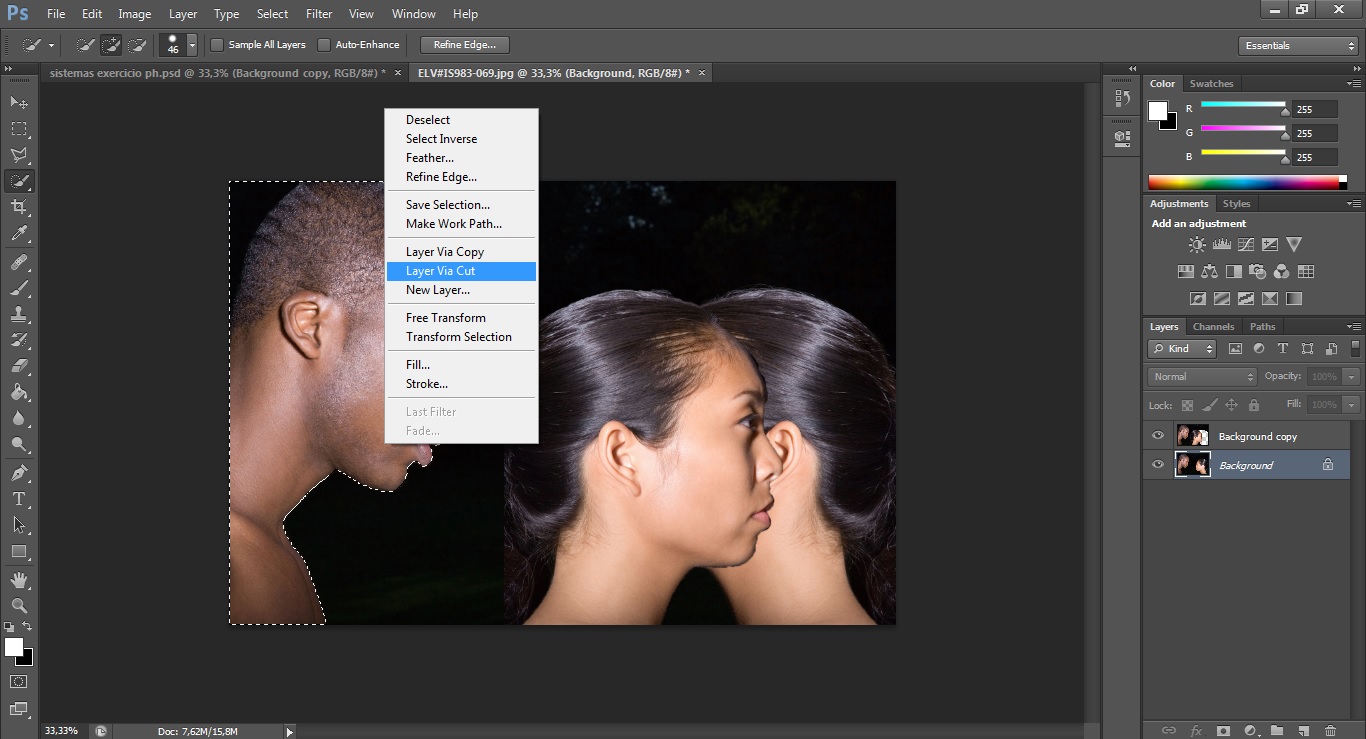
5. Now, back to the first layer, select the man as well. In this case you don't need to flip it. After selecting the man, create a new layer via cut (right-click with mouse over the selection). This layer needs to stand above of the layer with the woman!
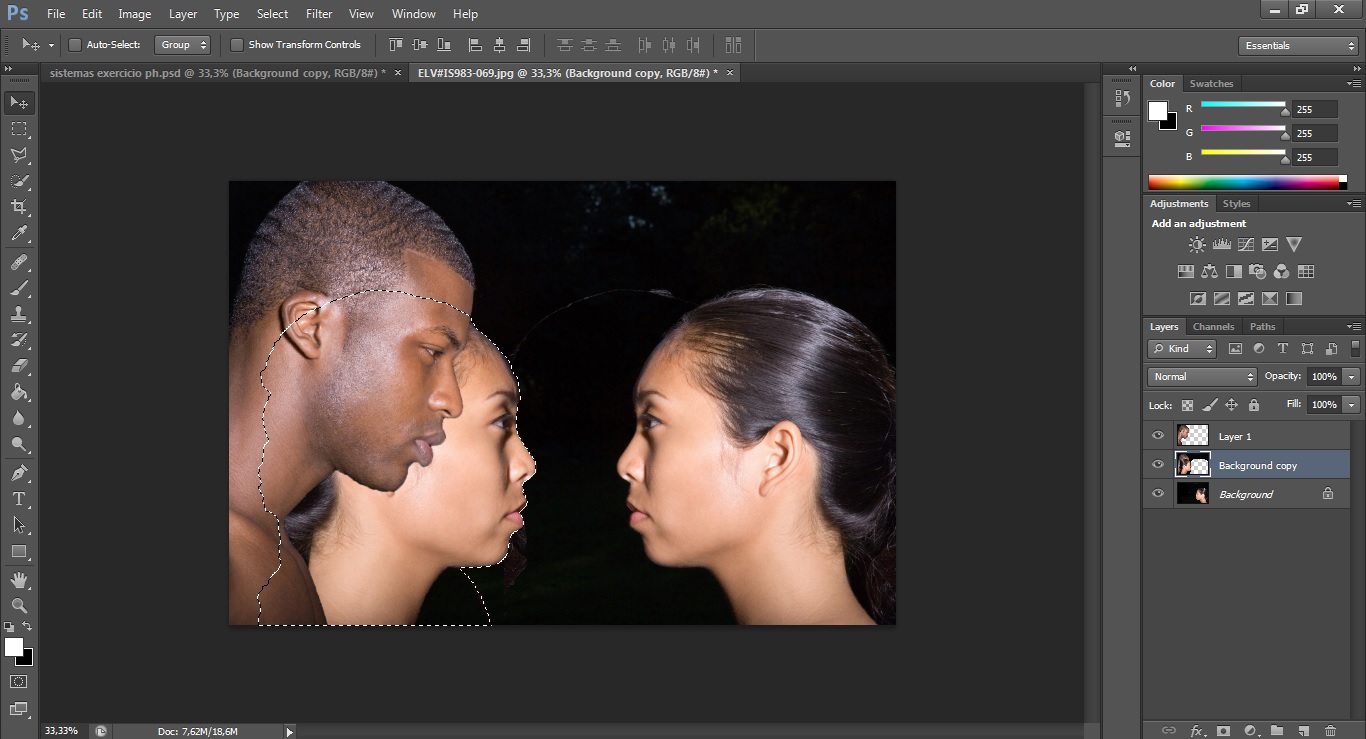
6. Select the woman again and put her behind the man by just dragging your selection.
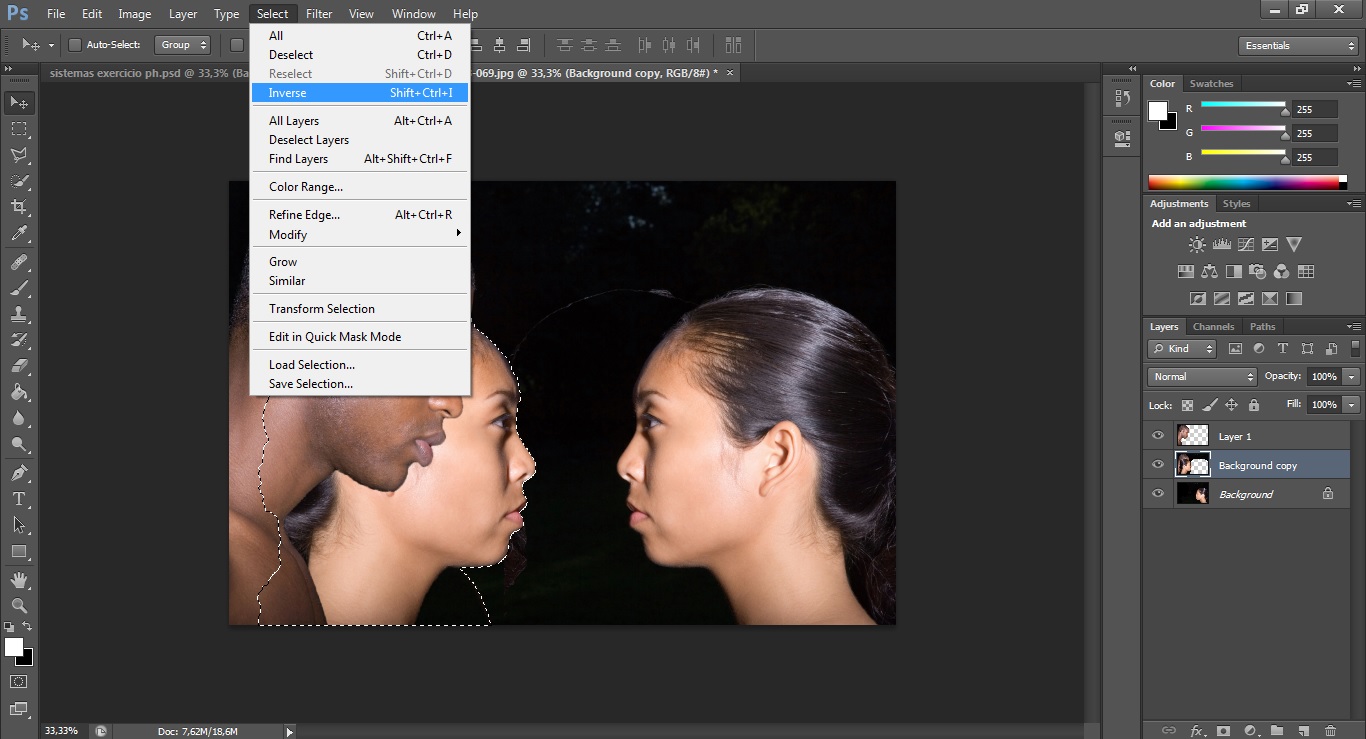
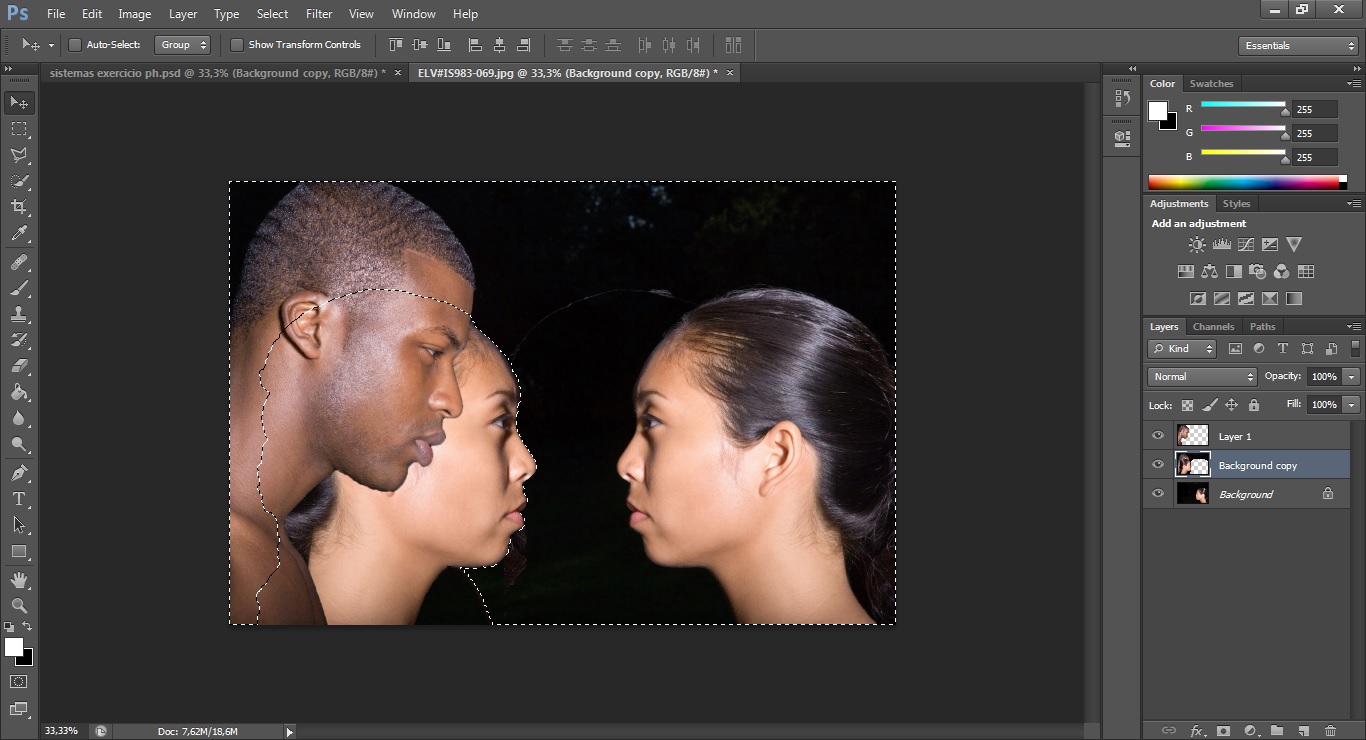
7. With the woman still selected, go to the Select and choose "Inverse". You can see that anything but the woman was selected, so just press delete, cuz that part os the layer we're not going to need. We still need to erase the first woman.
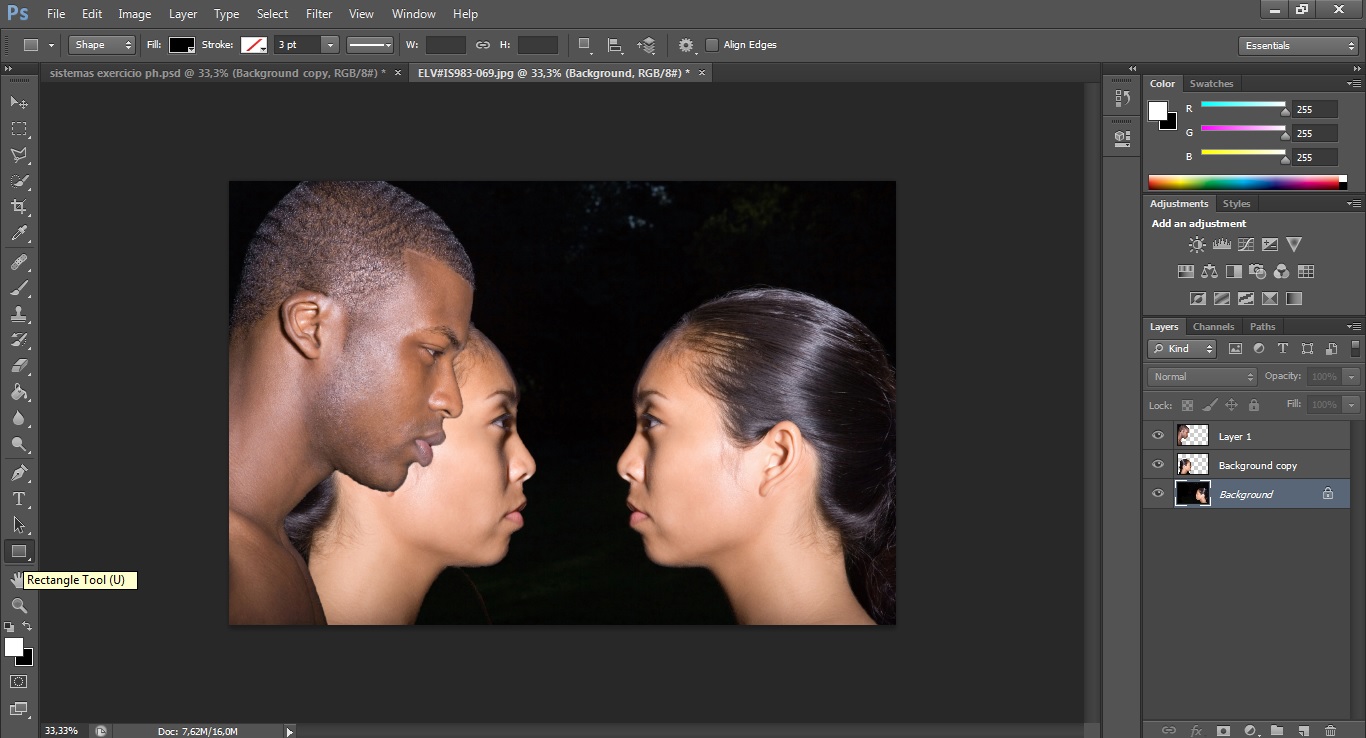
8. Just use the Rectangle Tool (U). Make sure you're using black, it's going to be our background's color. Also, make sure you got the first layer on.
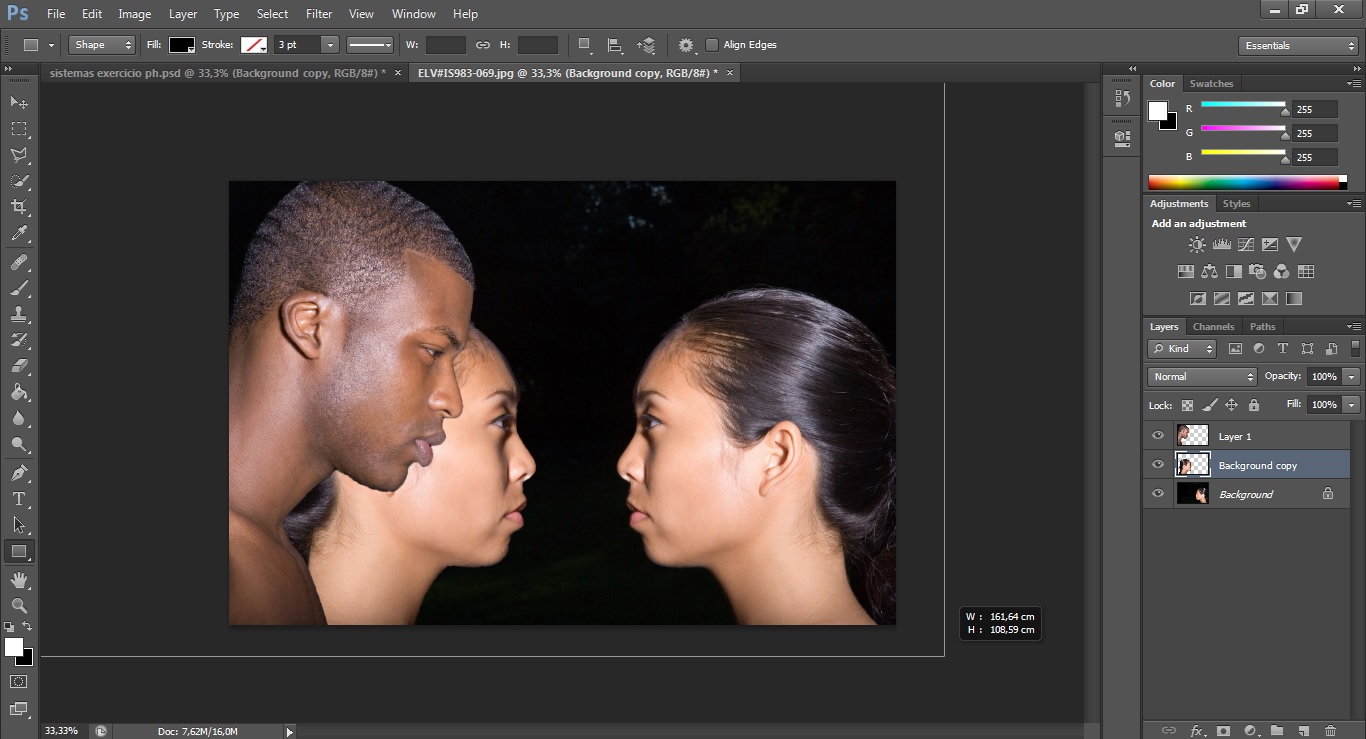
9. Now, you just make a big rectangle to occupy the whole background.
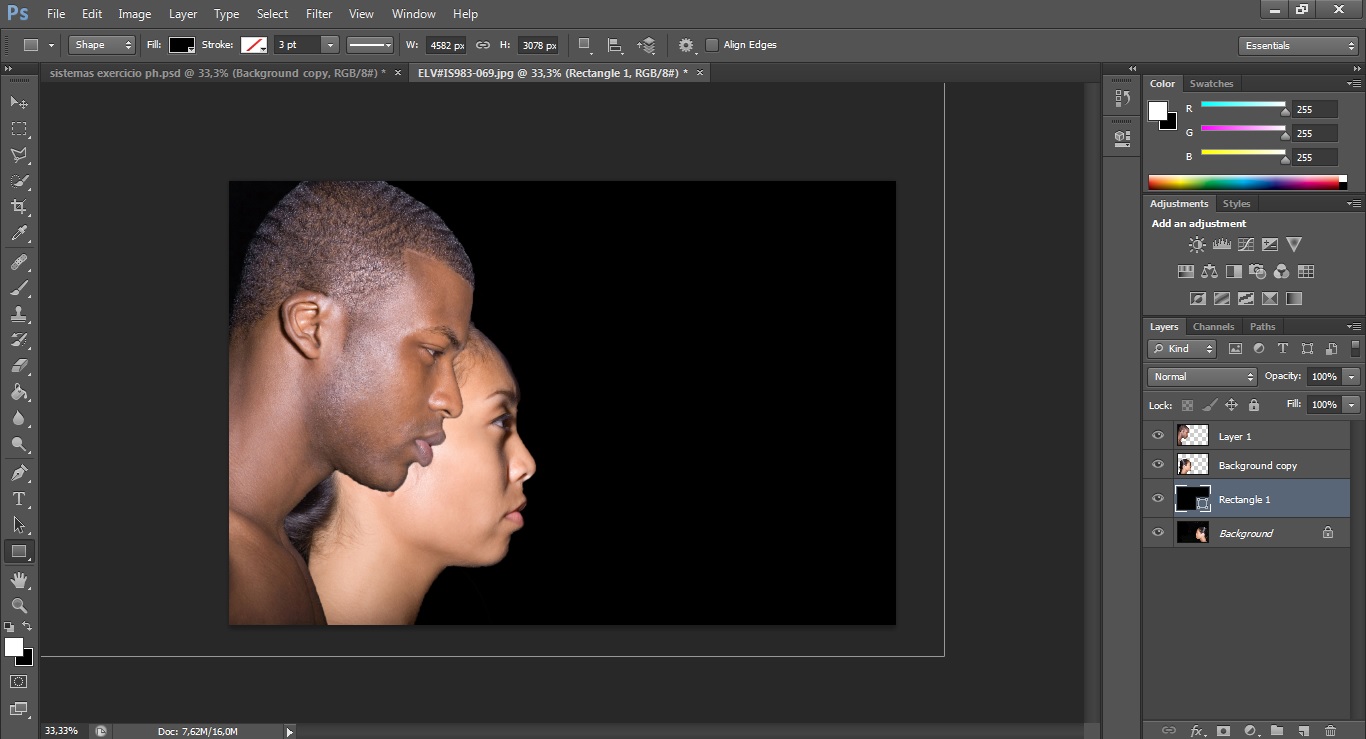
... Like this!
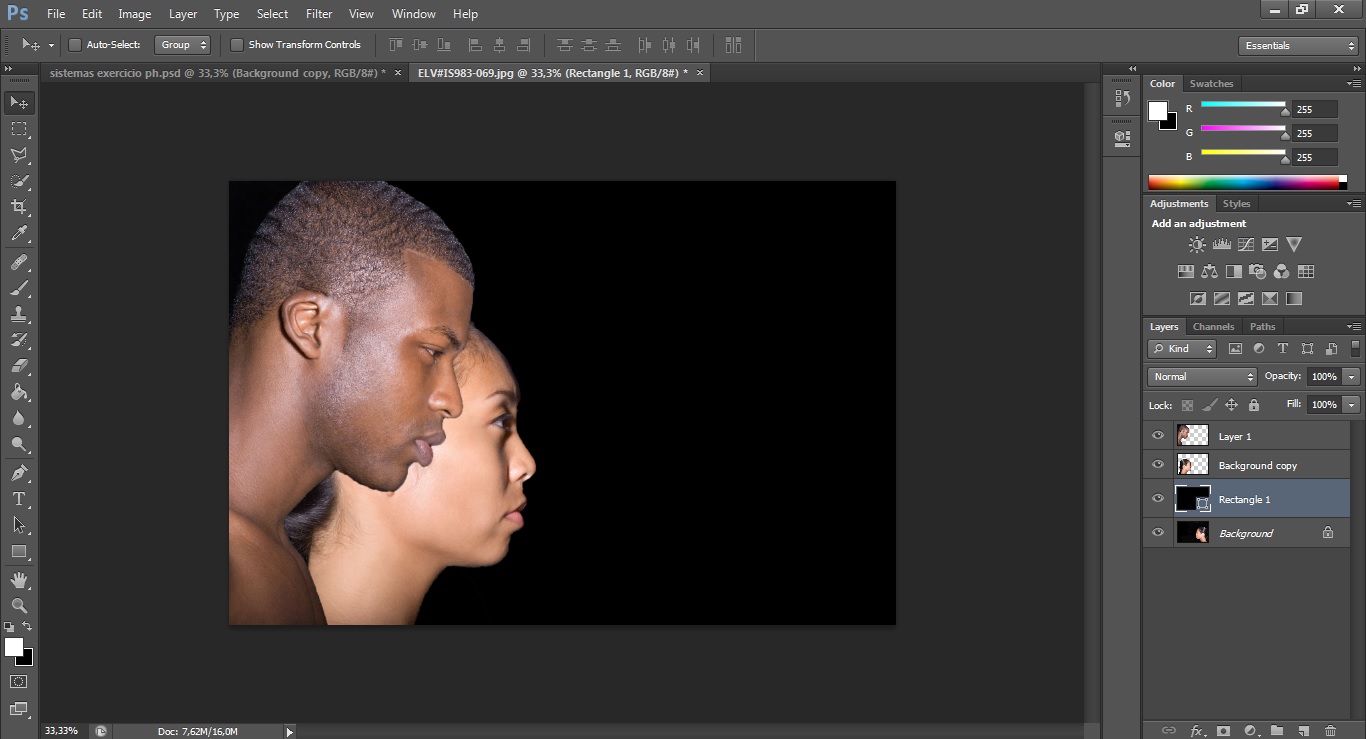
10. It looks already done, but it seems to me that we can still add a few effects to make it more realistic.
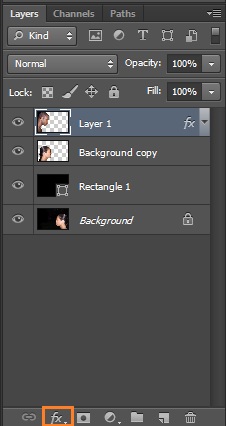
11. With the man's layer selected, go to "Add layer style" and choose "Drop shadow".
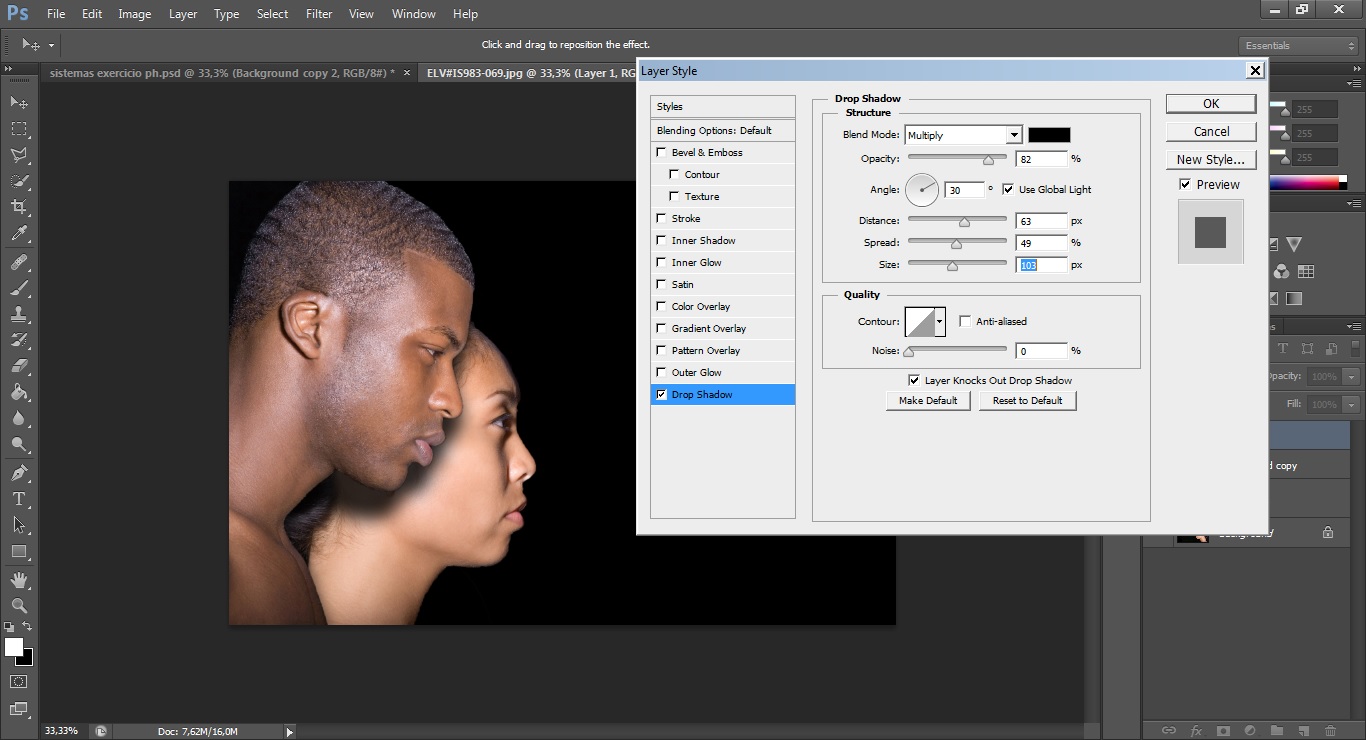
12. This window is going to appear, and you can see that there's many options you can change until you get the effect you want. Try changing the distance, size and opacity and it might end in a realistic shadow.
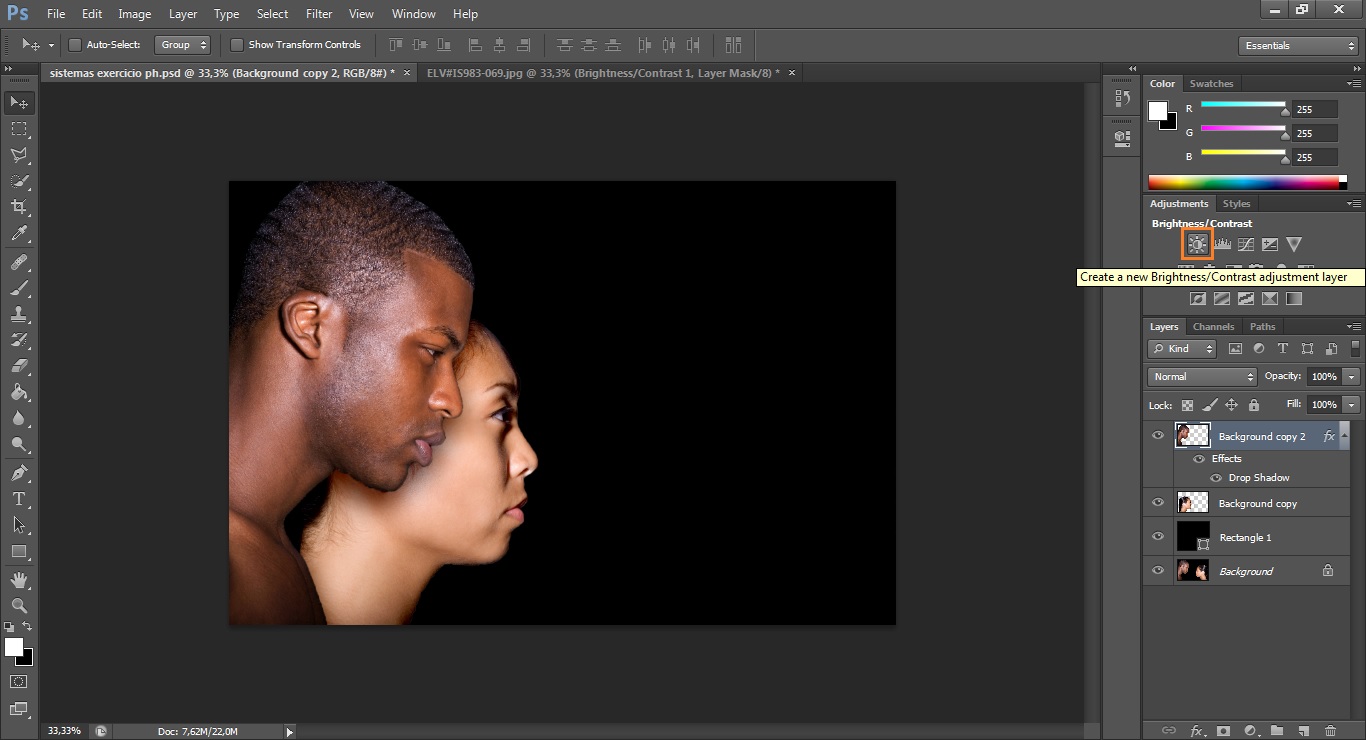
13. Now you have the shadow, but you can still give a little more constrast. Create a new Brightness/Contrast layer, where indicated, and set it as you prefer!
Here's the final result:

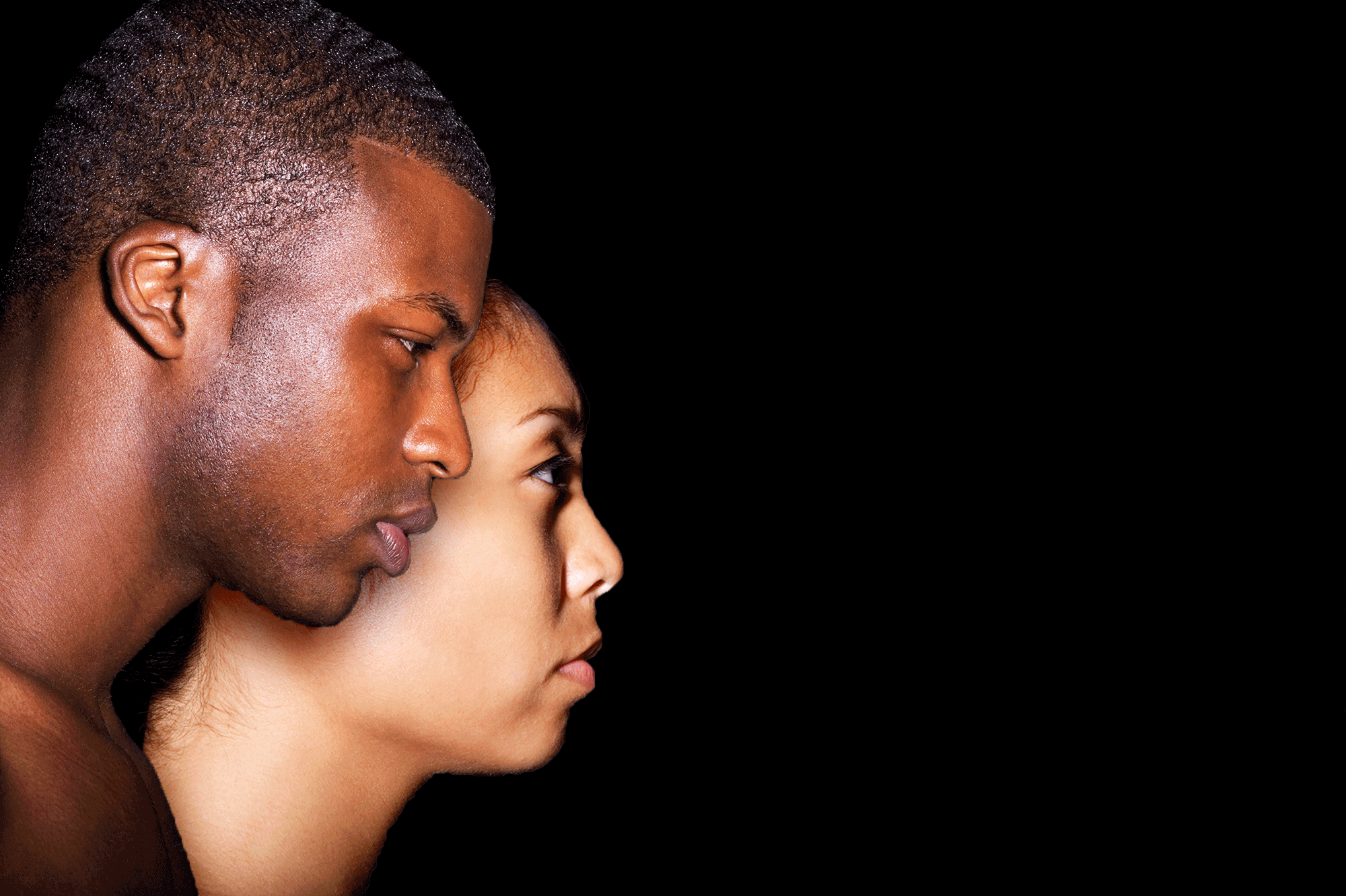
Before/After.