
Using the B&W filter it's easy and quick.
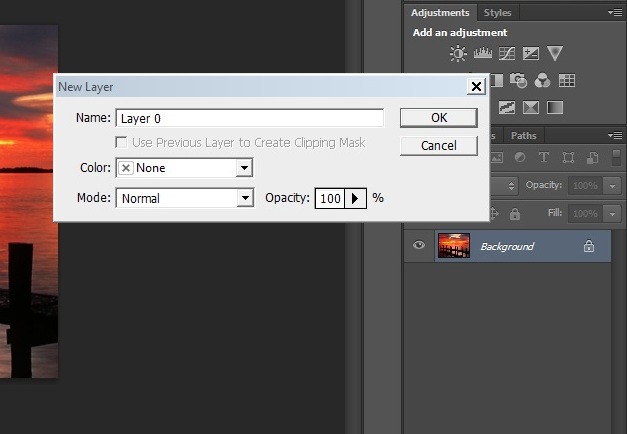
1. After opening the image, double click on layer to unlock. Then, press OK.
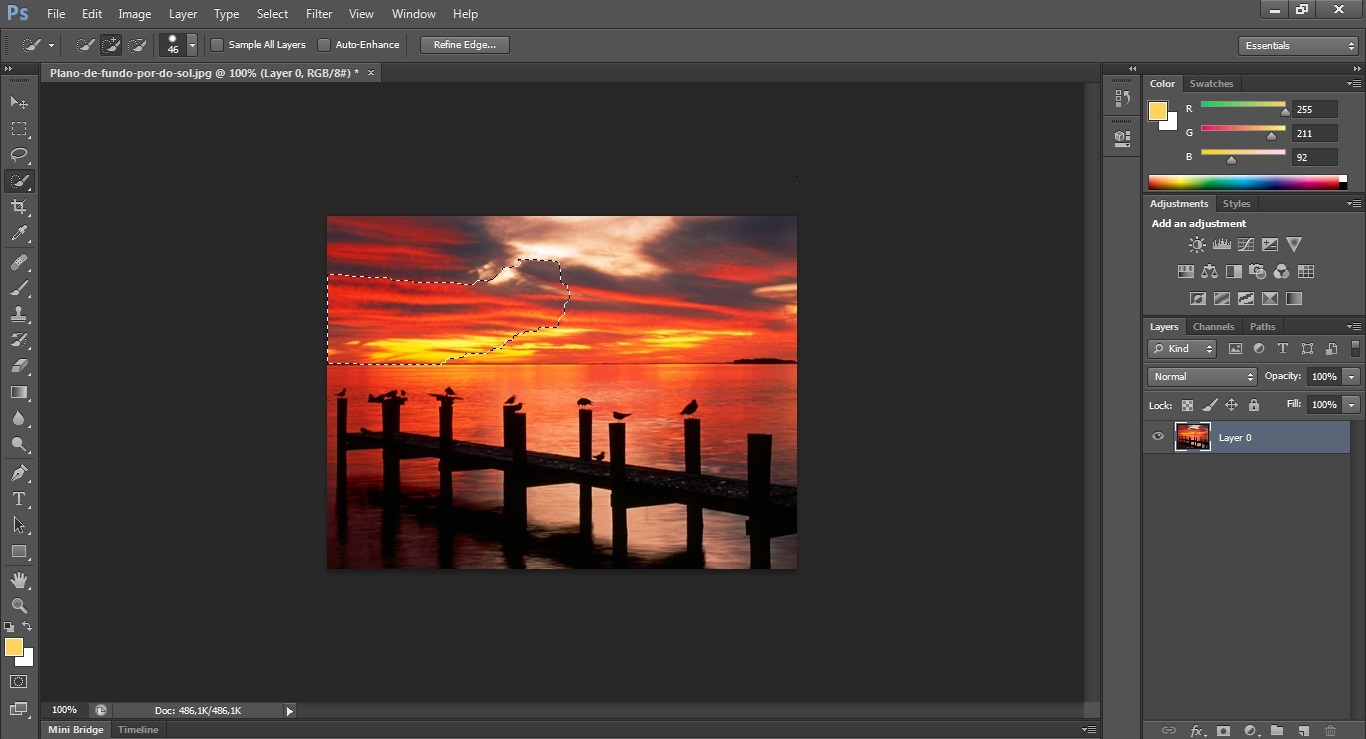
2. With Quick Selection Tool (W), select the wanted area.
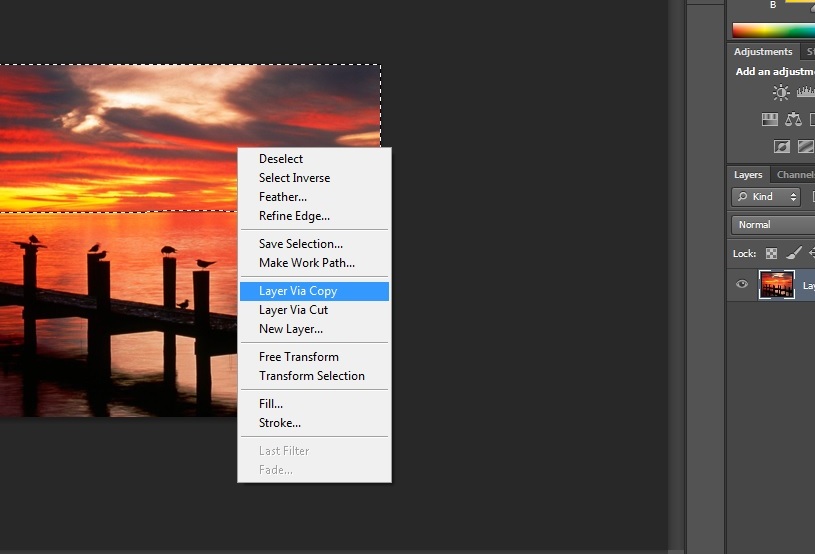

3. With the right-side of the mouse, click on the selected area and choose "Layer via copy". You should have something like this.
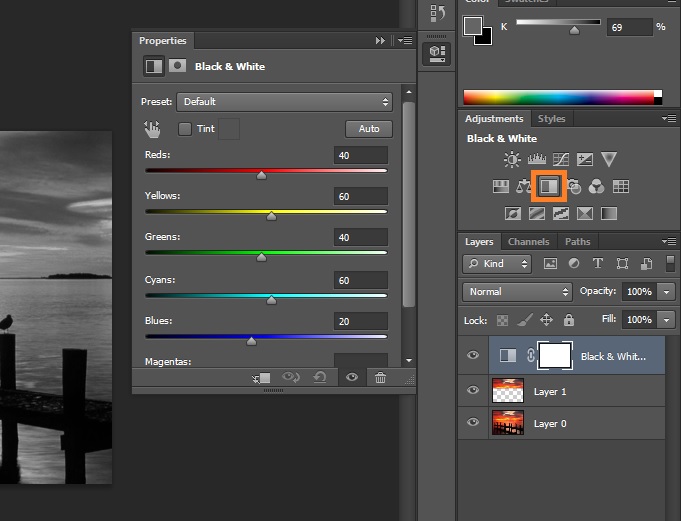

4. Now, we need to add a B&W filter (indicated in the image). You can change the properties as it pleases you.
You may need to change the order of the layers, so the effect doesn't show on both of them.
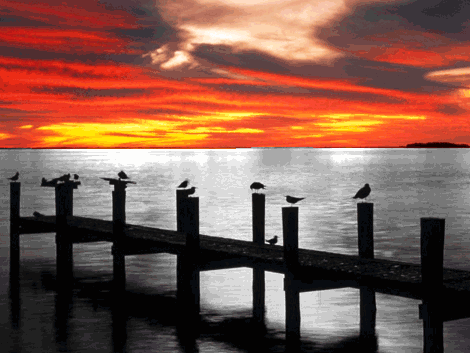
Before/After.