

First of all we need to pick two differente photos. I choosed this adorable dog and I want to put it in the top of the building.
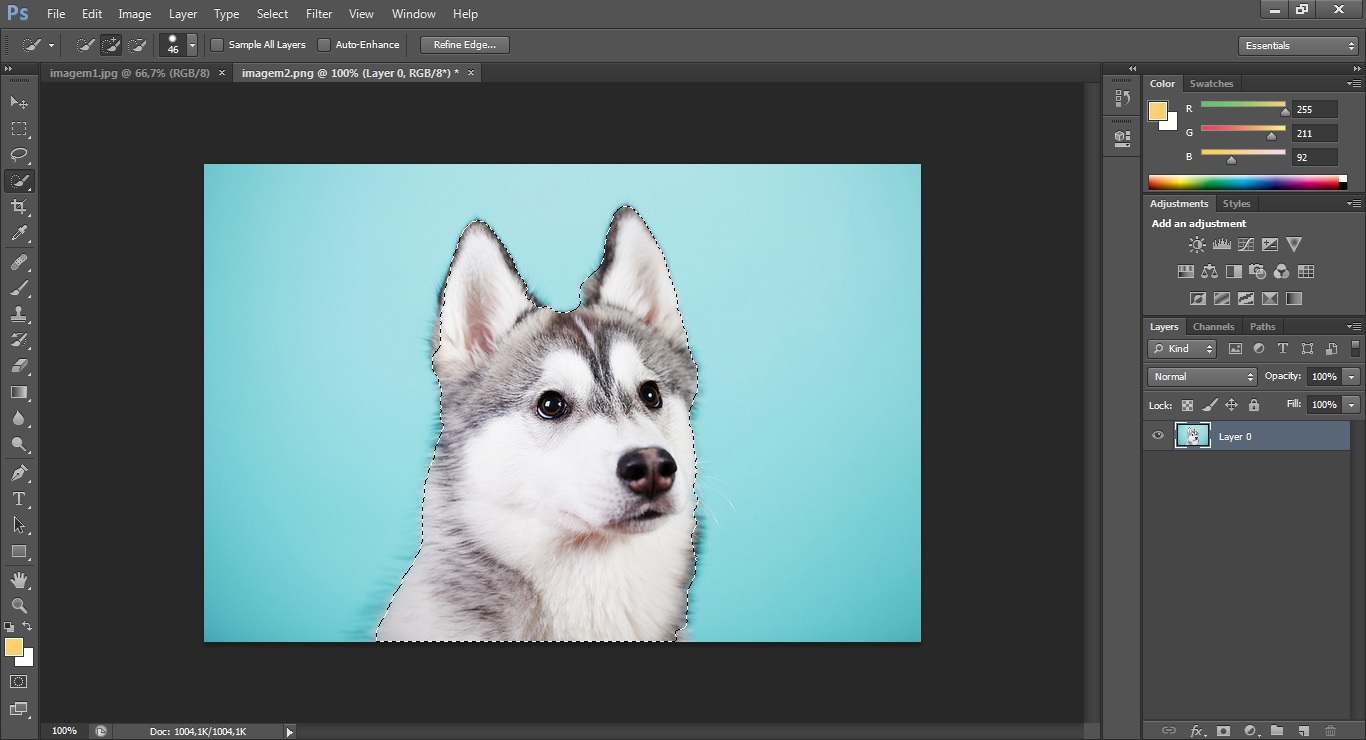
1. Open the 2 images you want to edit. You can notice in the example that i already have 2 tabs opened. The first to do is selecting the dog with Quick Selection Tool (G). After that, you're just going to copy what you selected (Ctrl+C). Make sure you're copying with the Move Tool on (V).
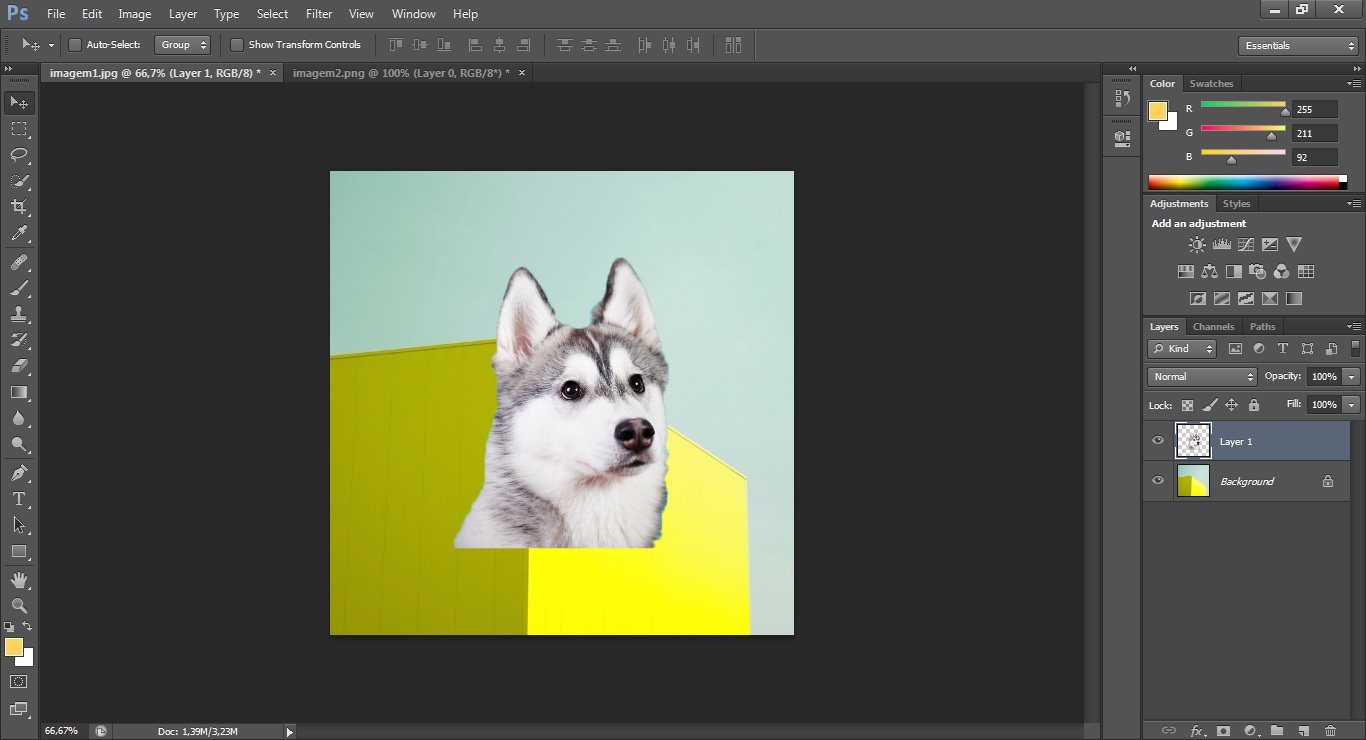
2. Now just paste what you selected (Ctrl+V). We have the dog and the building now, but we still need to resize this animal to a better size.
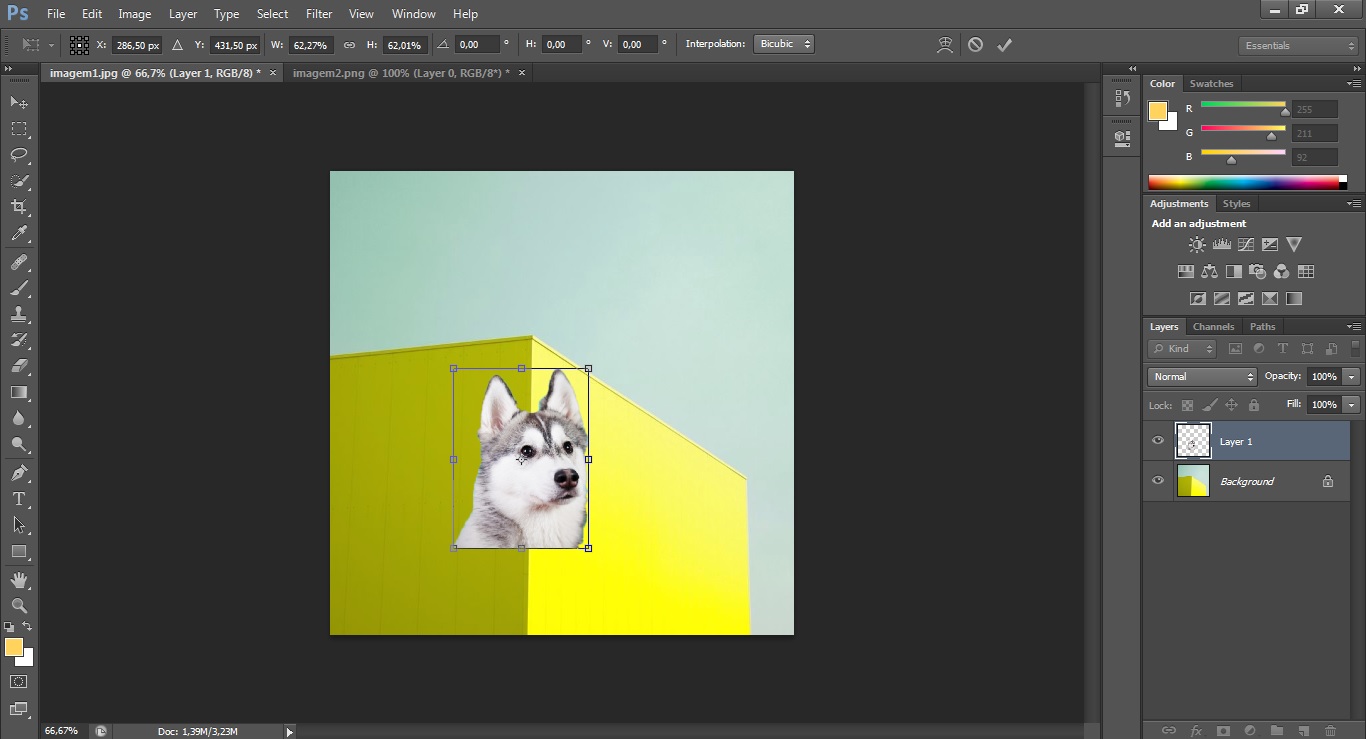
3. Click Ctrl+T, and now you can resize the dog to whatever size you need and click enter when you've reached what you want.
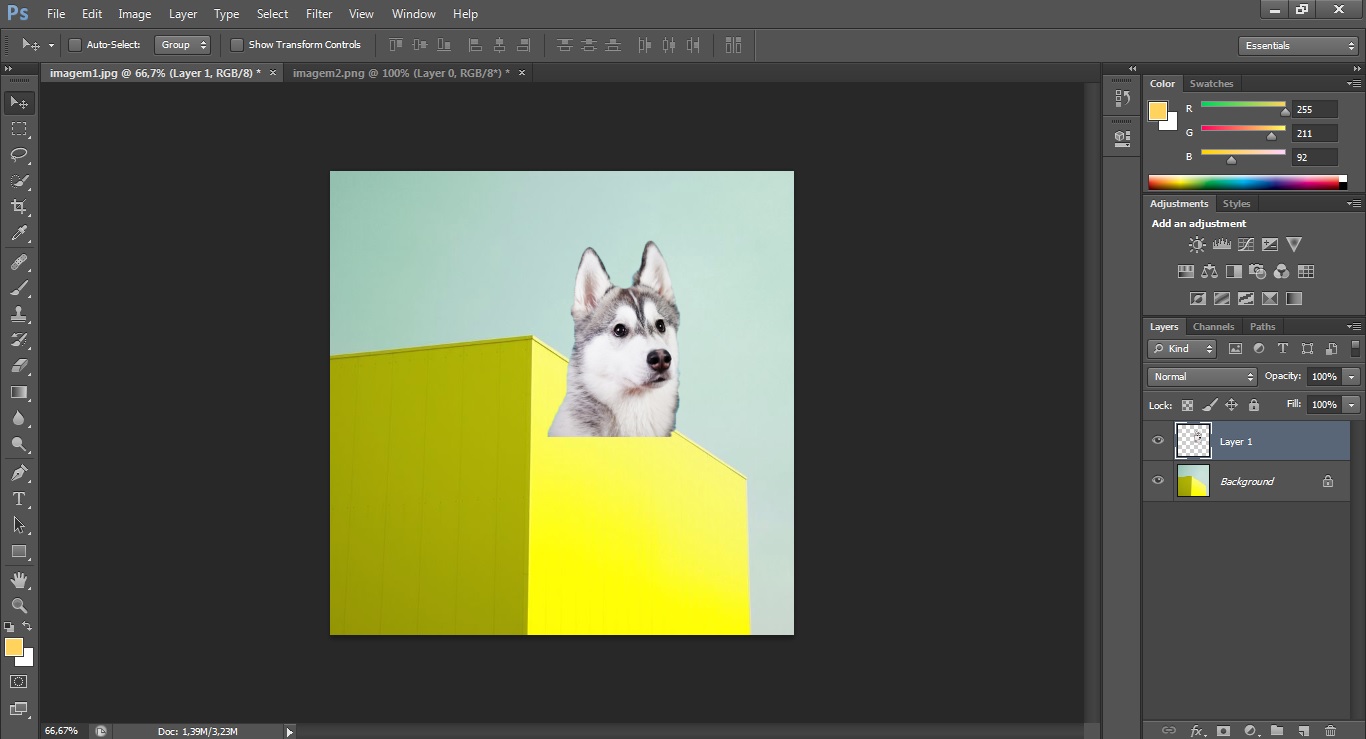
4. Drag it to the place you prefer.
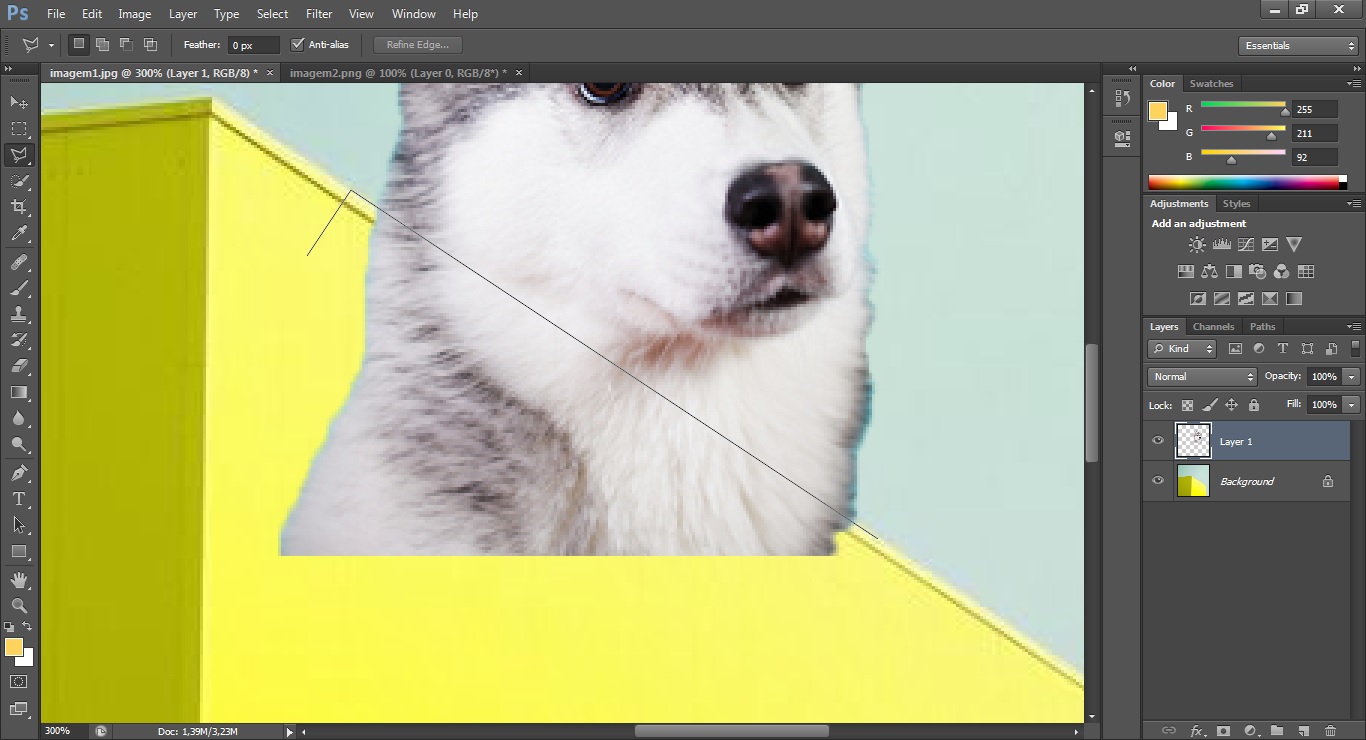
5. Now, we have to clear the part of the do that we don't need. For that, you need the Polygonal Lasso Tool (L) - right-click with mouse in the Lasso Tool. This tool it's easier to use because the building has straight lines. In other cases you can also use the Eraser Tool (E).
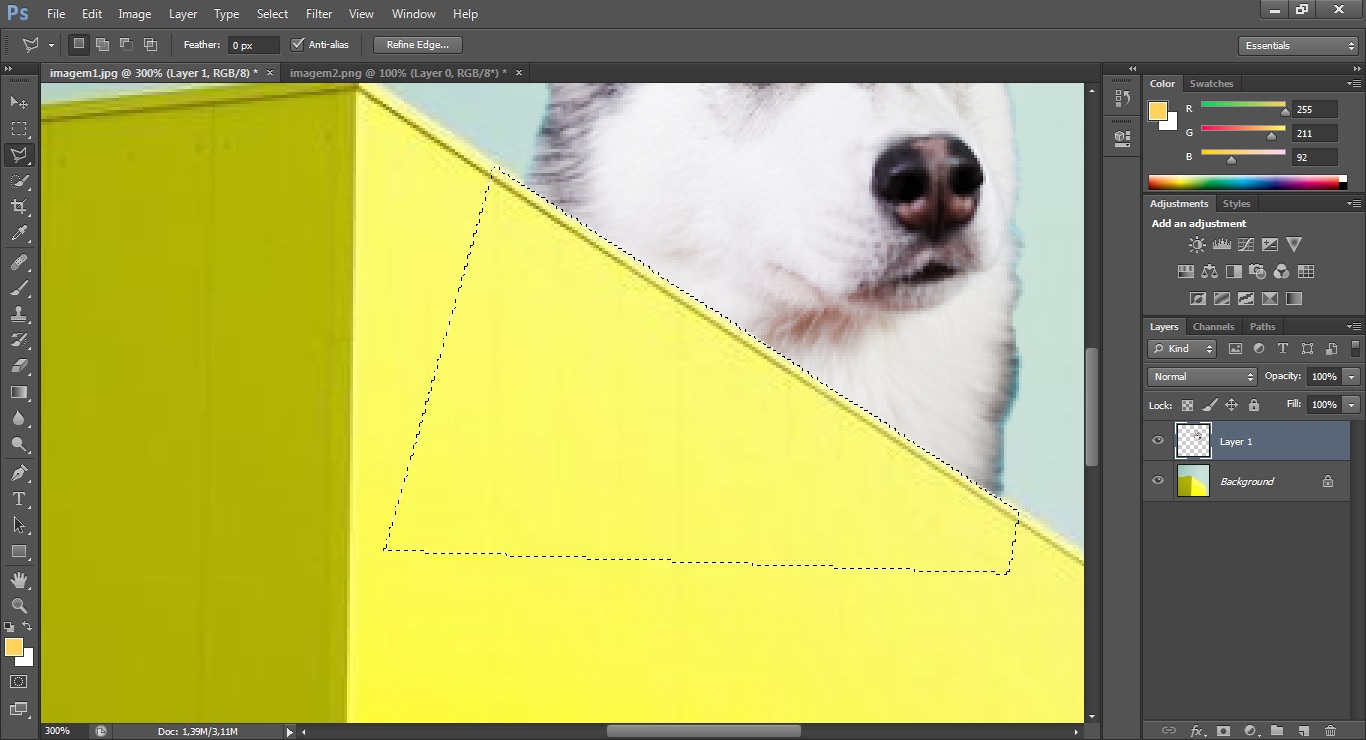
6. Et Voilą! After the selection, just press Delete and the part of the dog we didn't need it's gone
Here's the final result:
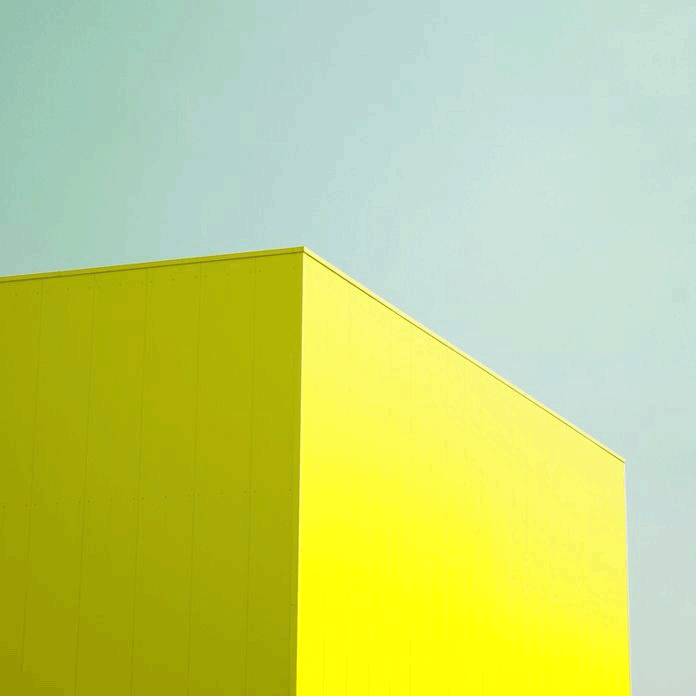
Before/After.