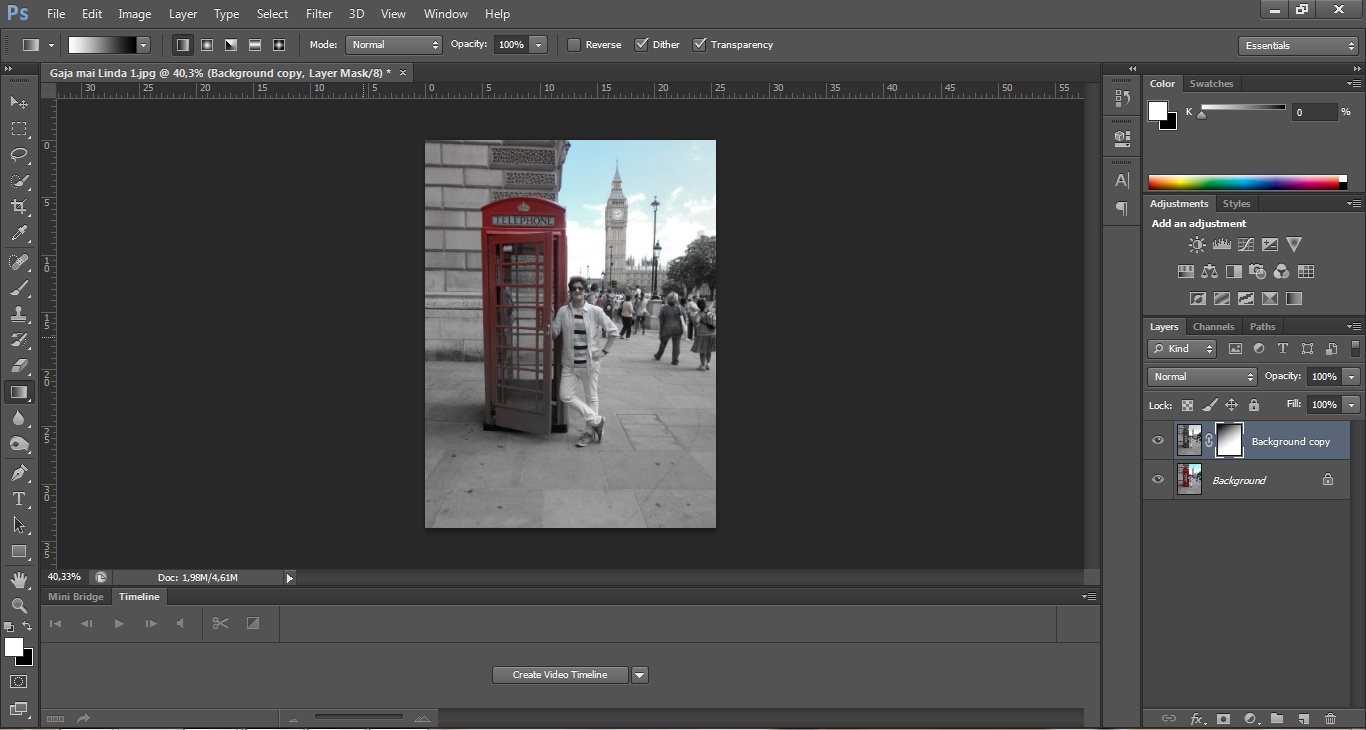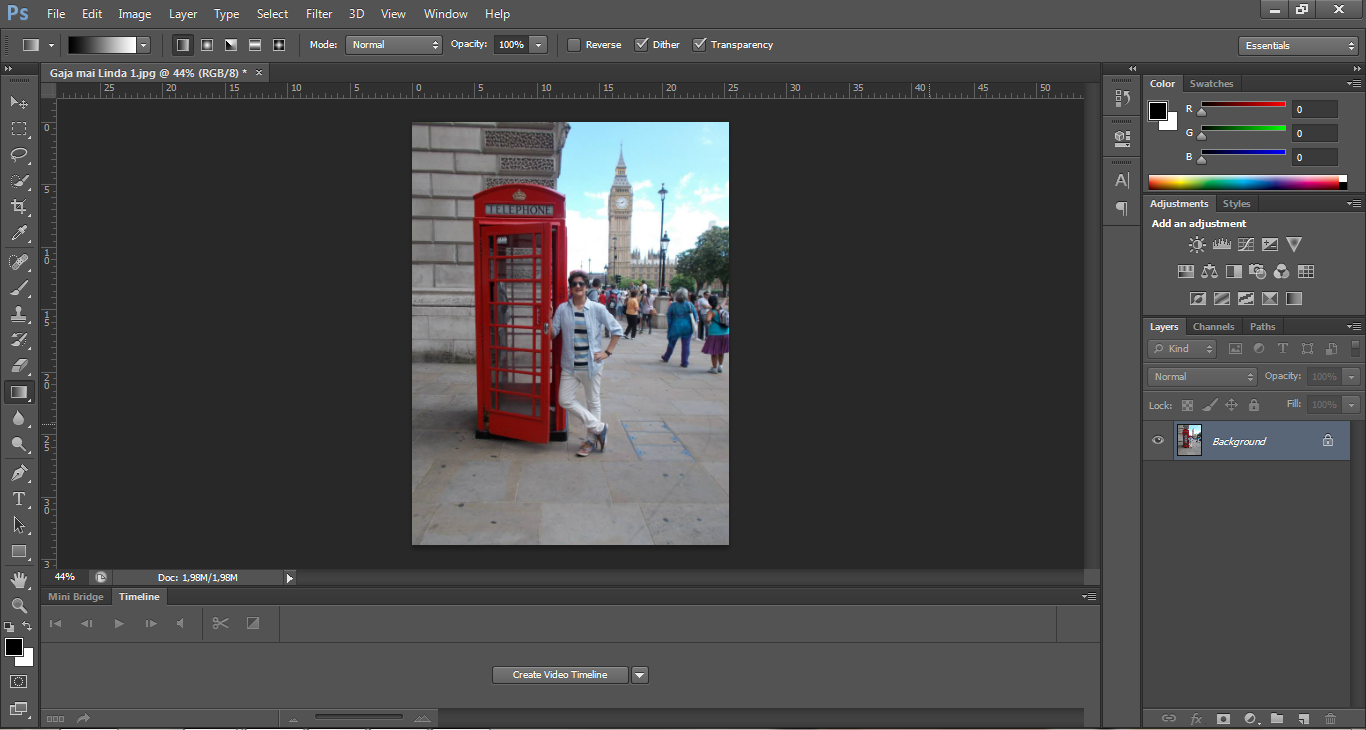
Start by choosing the image you want to work with. Go to File > Open...
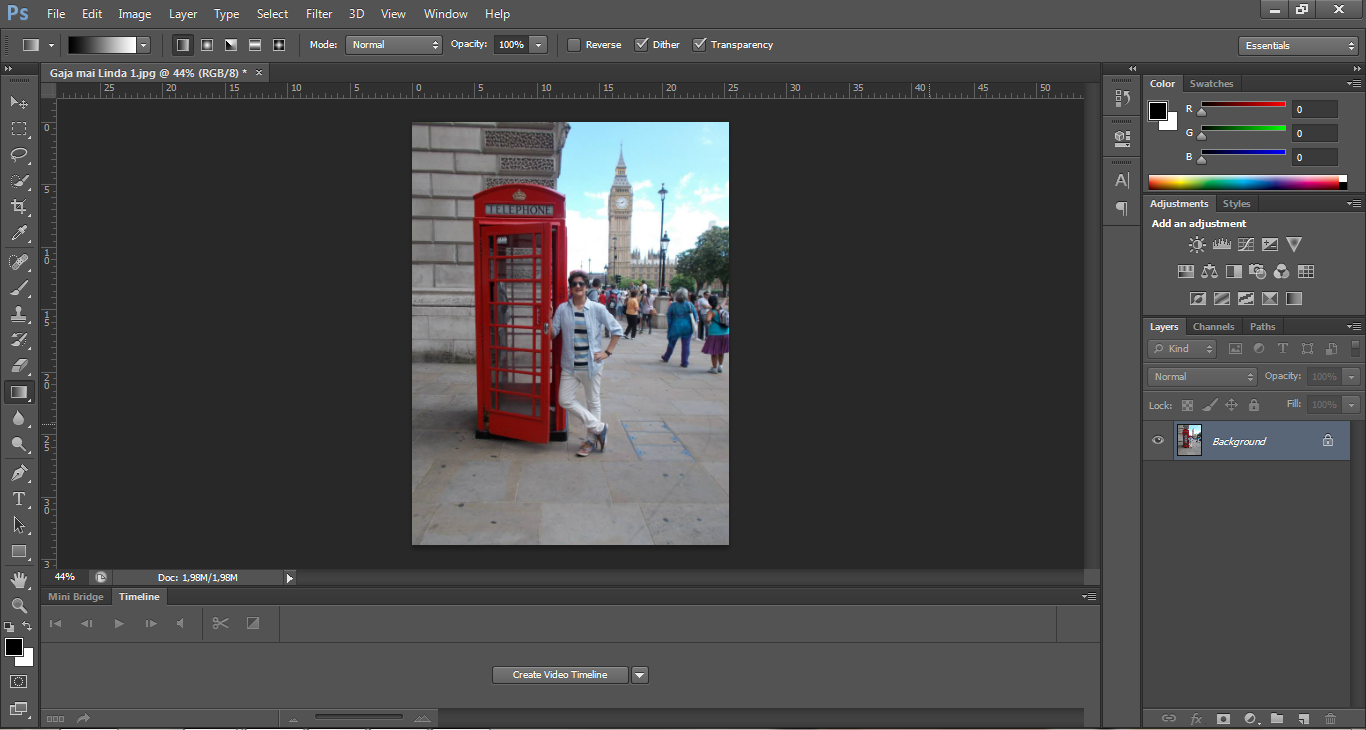
Duplicate your background image by clicking over the layer with your left button and selecting Duplicte layer...
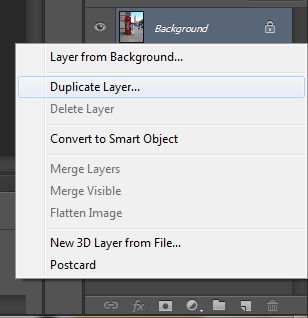
In the dialogue box select OK
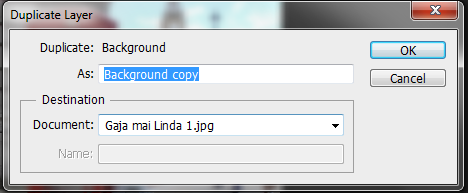
Select the top layer again and go to Image > Adjustments > Black and White... The following dialogue box should appear:
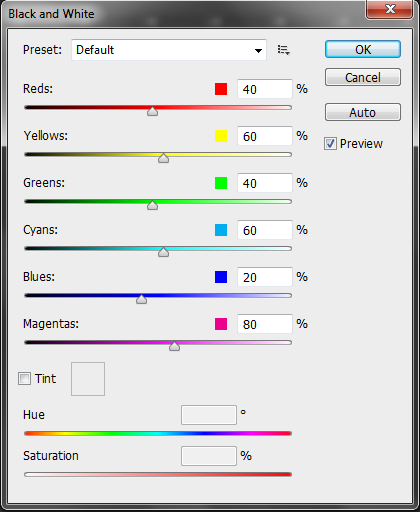
Simply click OK and you will be left with a black and white layer on top of a colored one.
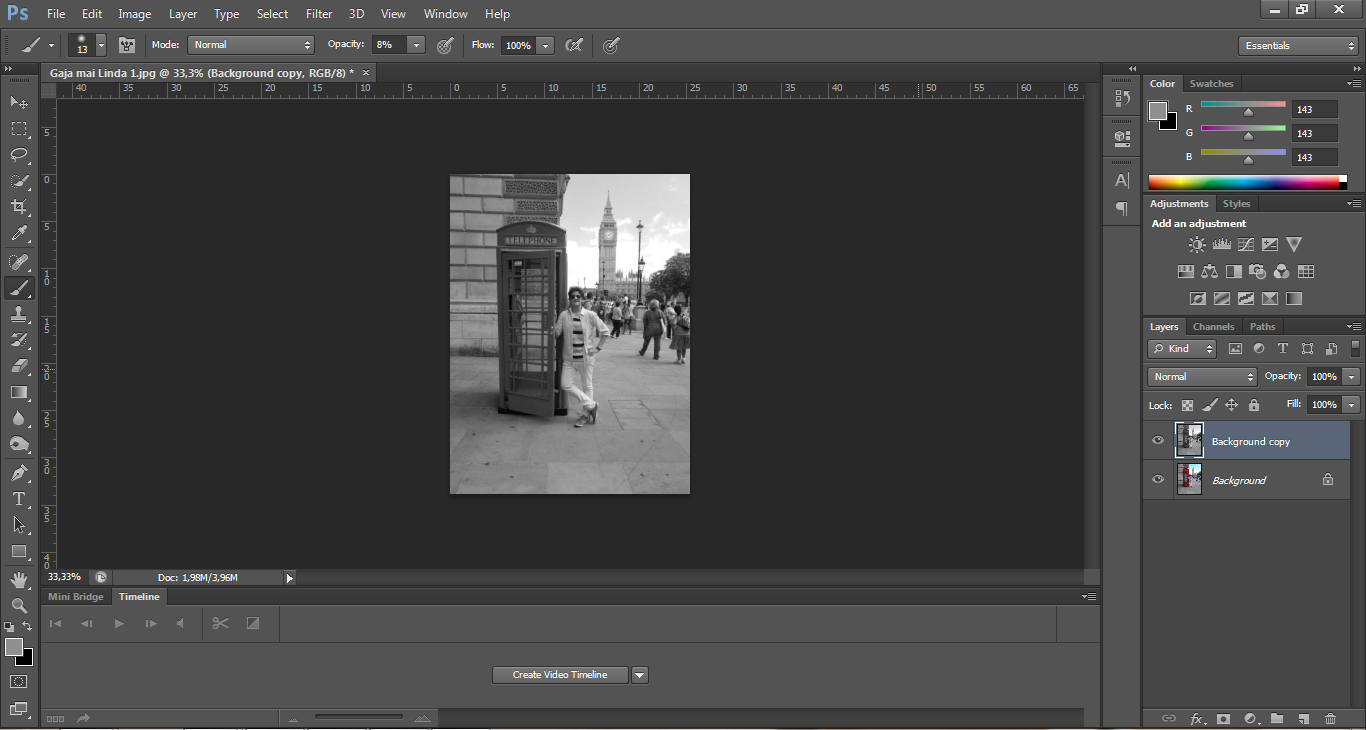
Add a mask to the top layer by clicking on the "Add a mask" button" on the menu beneath the layer menu
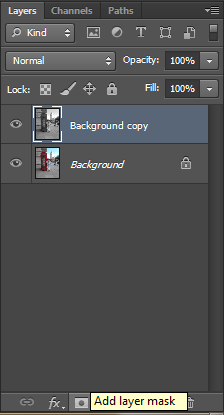
A blank mask should appear next to your selected layer
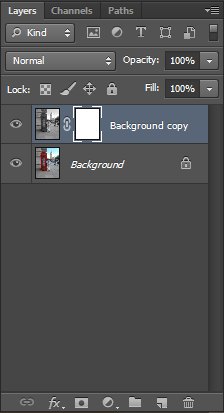
With the mask selected, choose the Gradient tool from the tool menu on the left of the window.
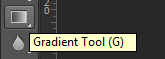
Directly on the image, define the direction of the gradient by selecting the start point, clicking it and holding until you reach the ending point you desire for your gradient.
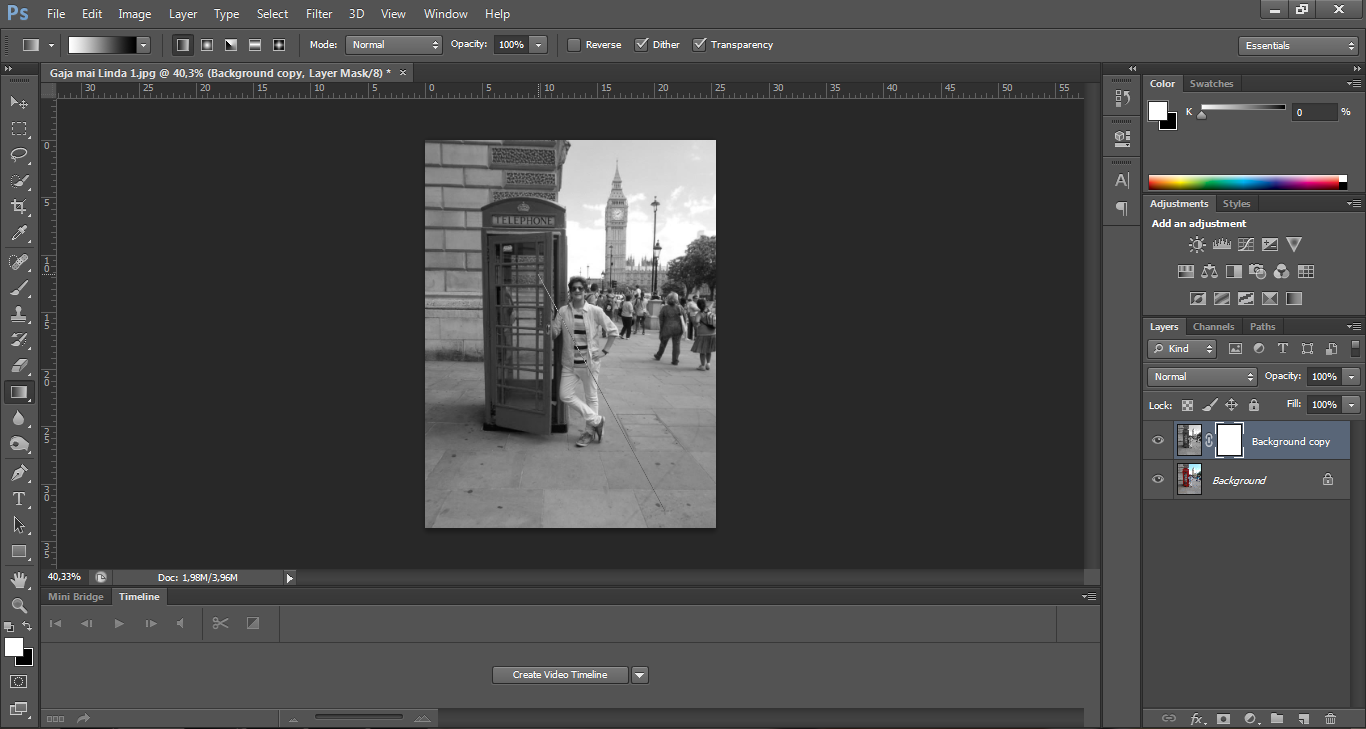
The ending result should look something like this: