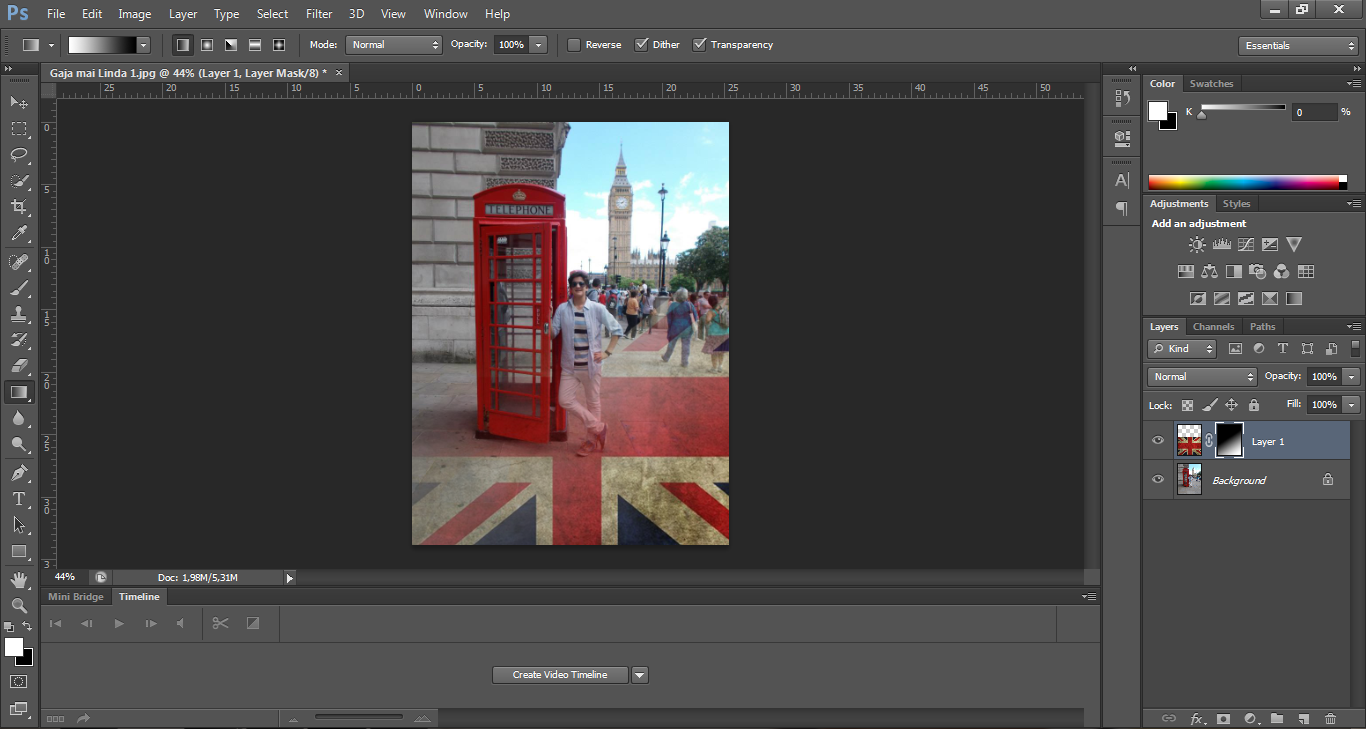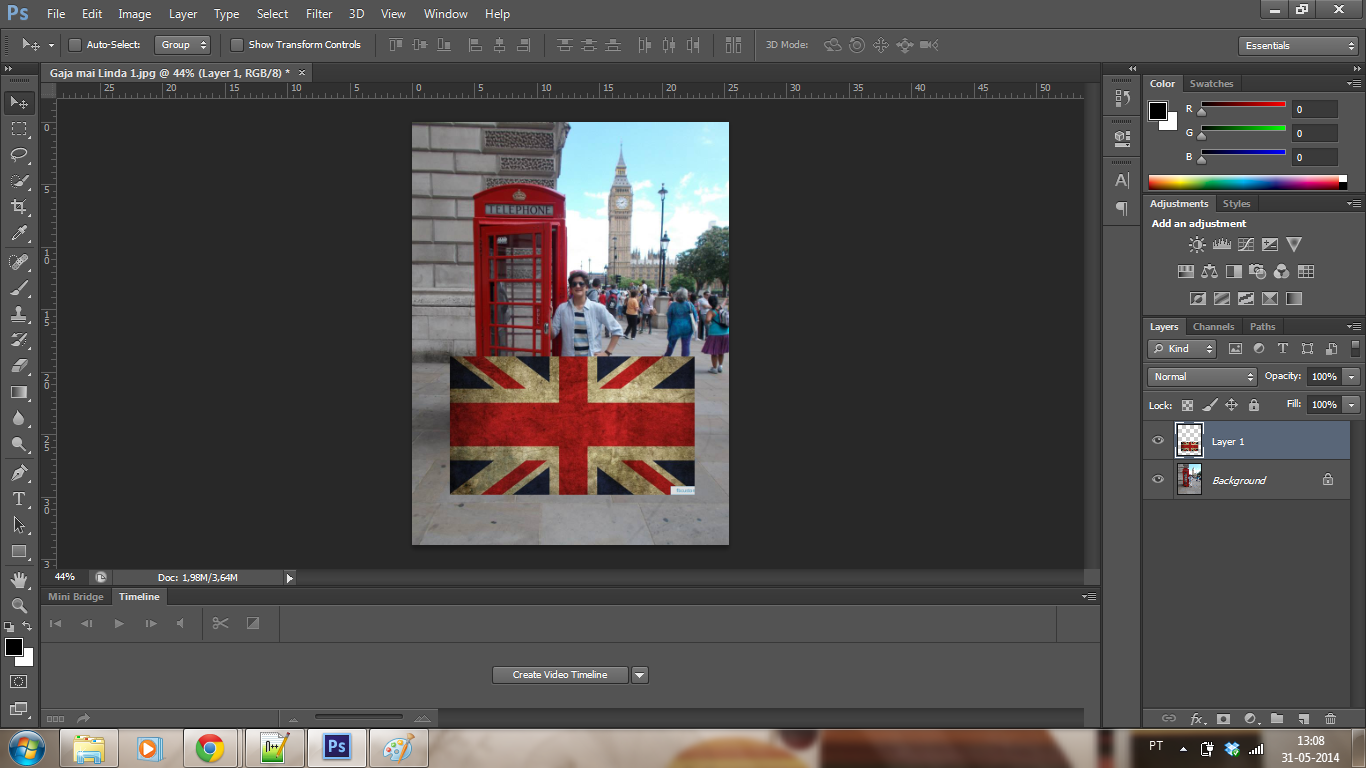
Start by choosing the images you want to overlap. Go to File > Open...
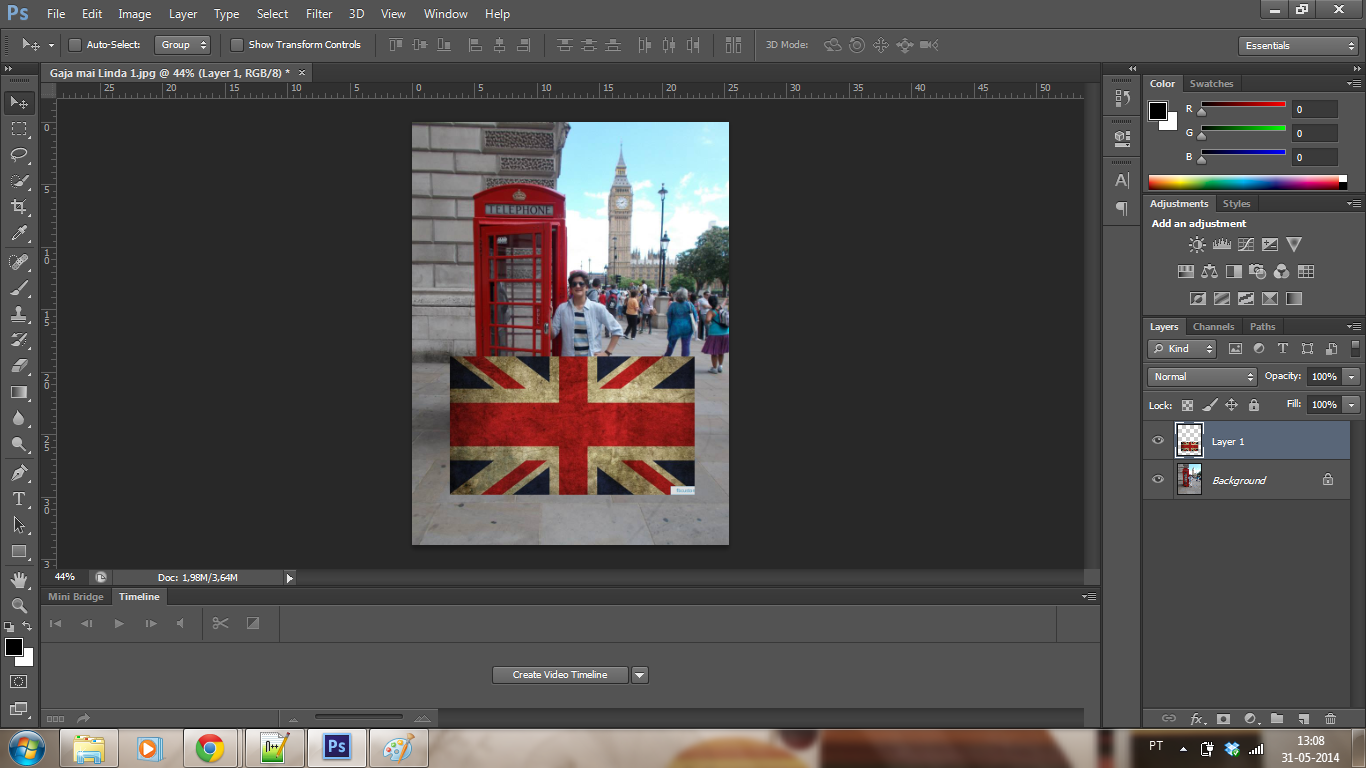
Resize and reposition the image that you intend to be on top, if necessary
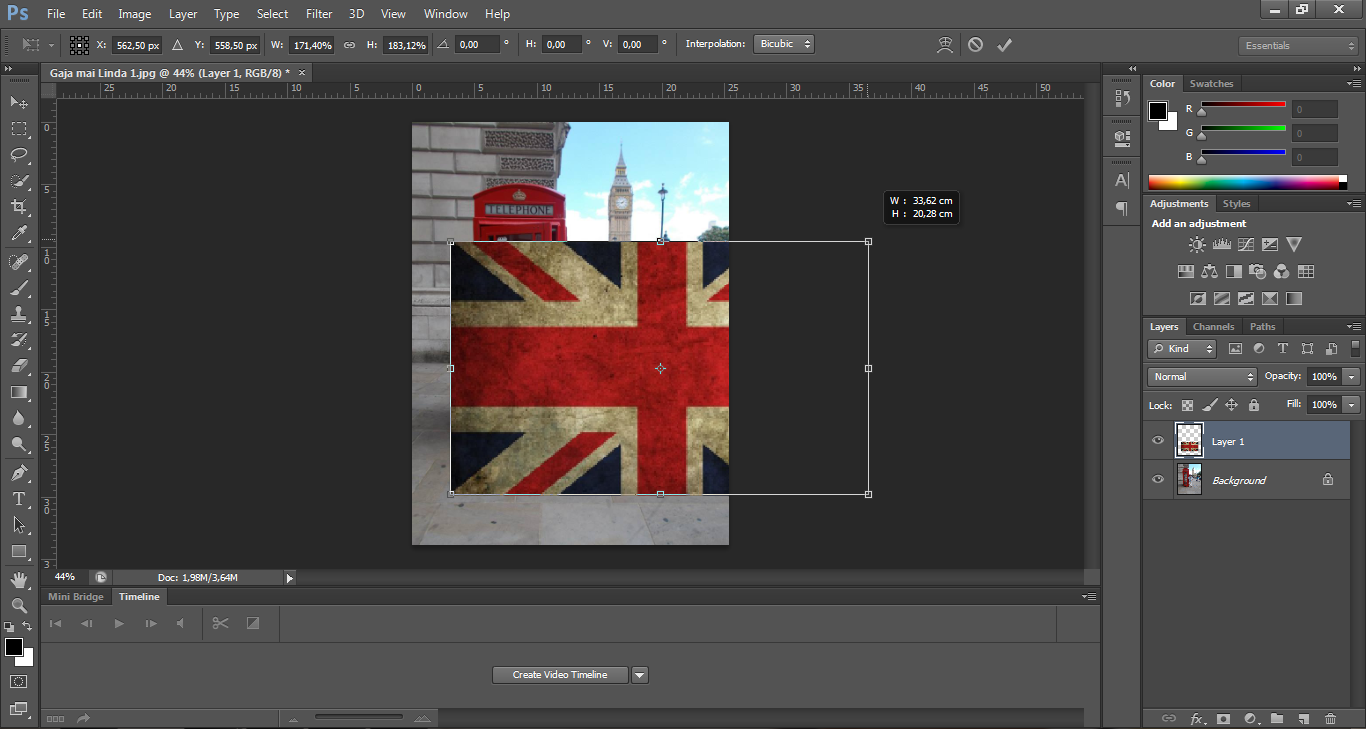
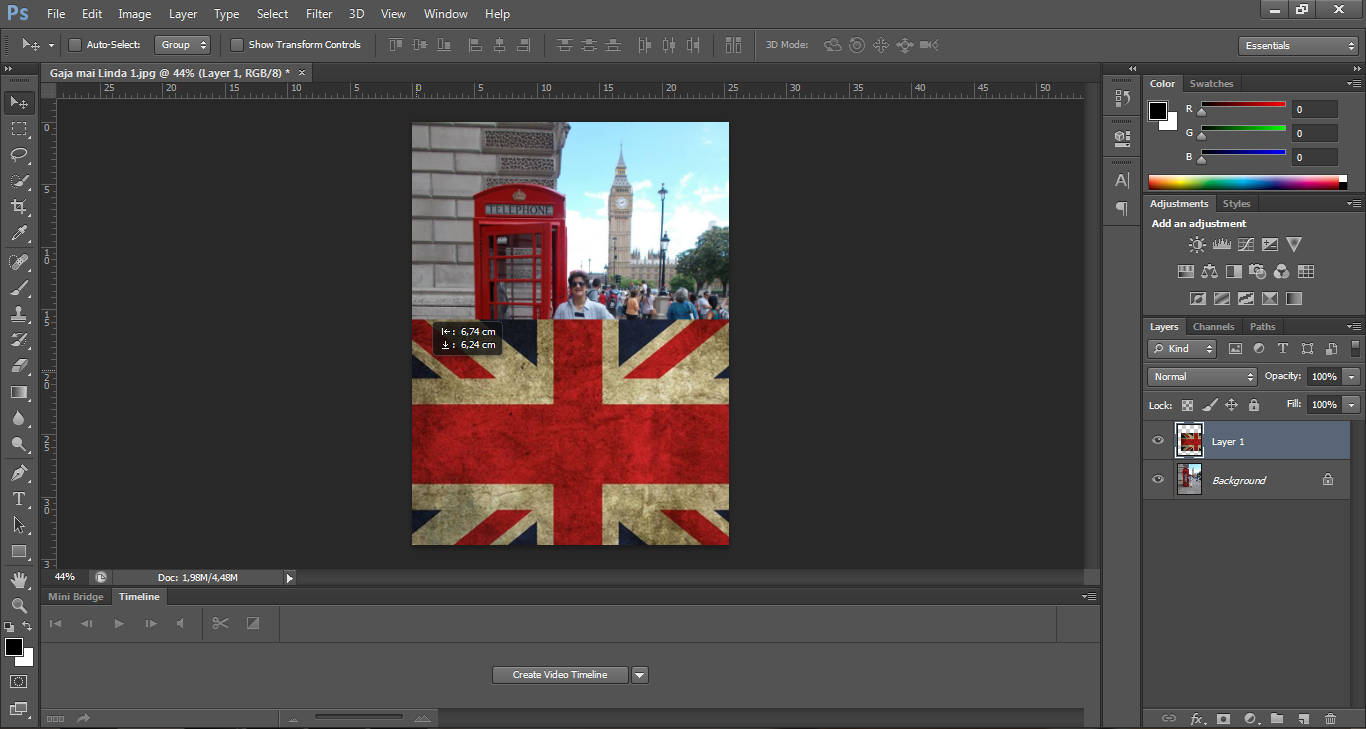
Add a mask to the top layer by clicking on the "Add a mask" button" on the menu beneath the layer menu
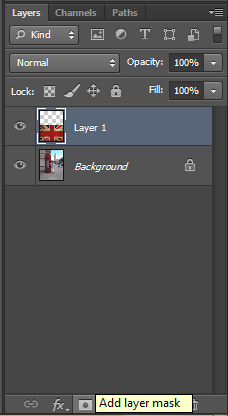
A blank mask should appear next to your selected layer
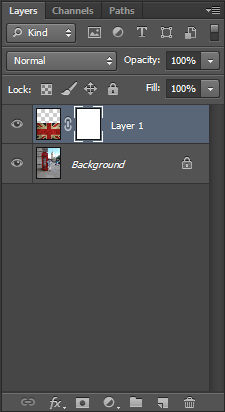
With the mask selected, choose the Gradient tool from the tool menu on the left of the window.
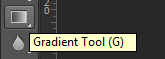
Directly on the image, define the direction of the gradient by selecting the start point, clicking it and holding until you reach the ending point you desire for your gradient.
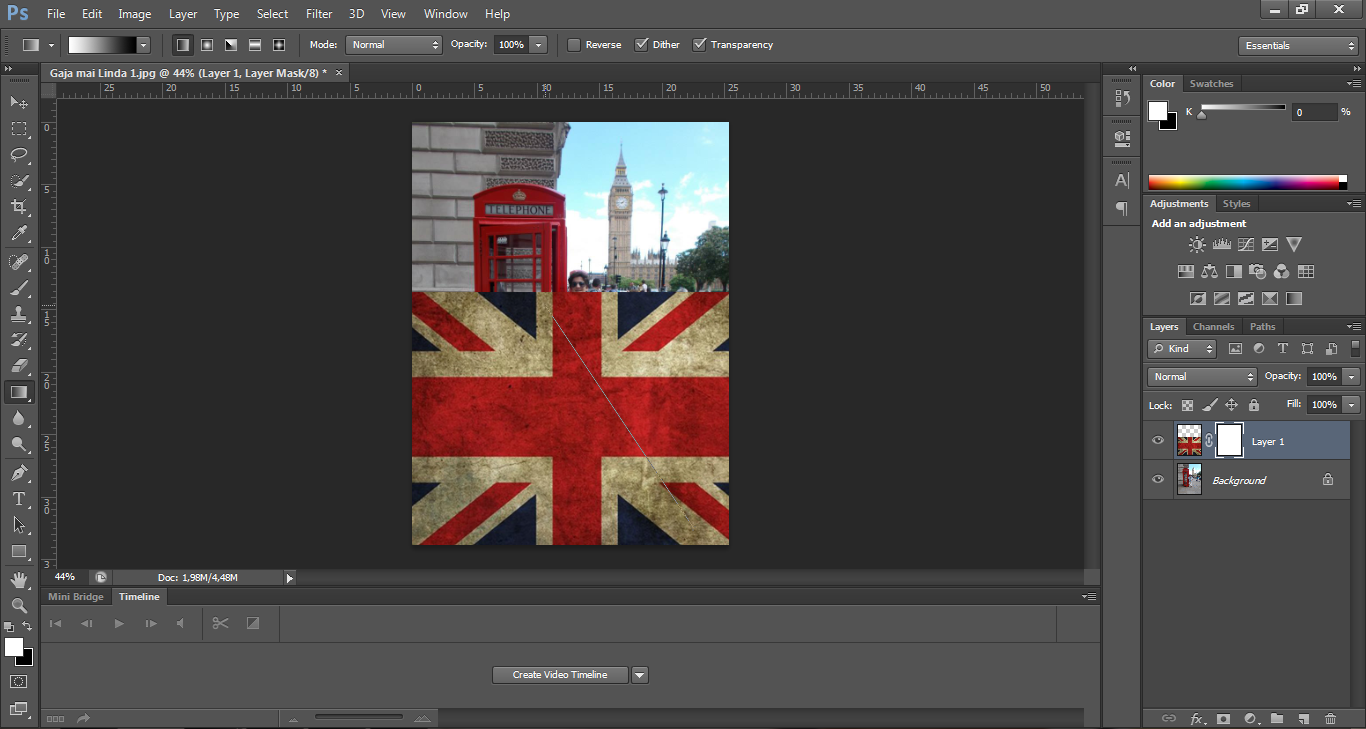
The ending result should look something like this: